Manage Password
You can change or reset your password if you have forgotten it, or if it was reset by your instructor.
Forgot password
If you have forgotten your password, you can reset it using the following procedure:
On the Codio log-in page, Enter your Email or Username.
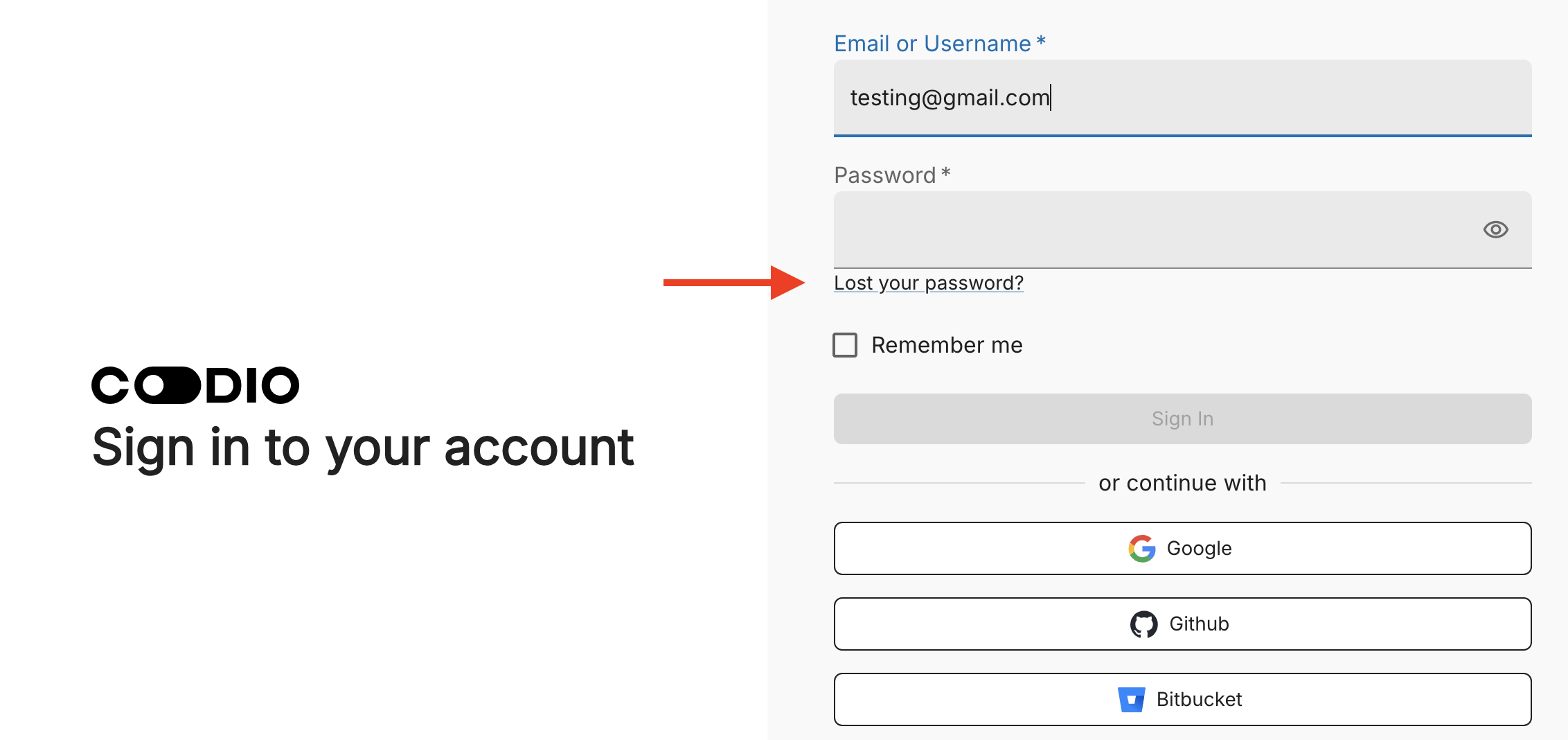
Click the Lost your password link.
Check your email inbox for an email notification and follow the instructions for resetting your password.
Note
If you do not have access to the email address you used when creating your Codio account, contact your instructor and they can reset the password for you.
Change password
You can change your password from the Overview page. You should change it if you have forgotten your password or it was reset by your instructor.
Click your username in the top-right corner, then select Preferences from the menu.
Click the Overview tab.
Click the Change Password button, enter your Current Password and a New Password, and click Update password.
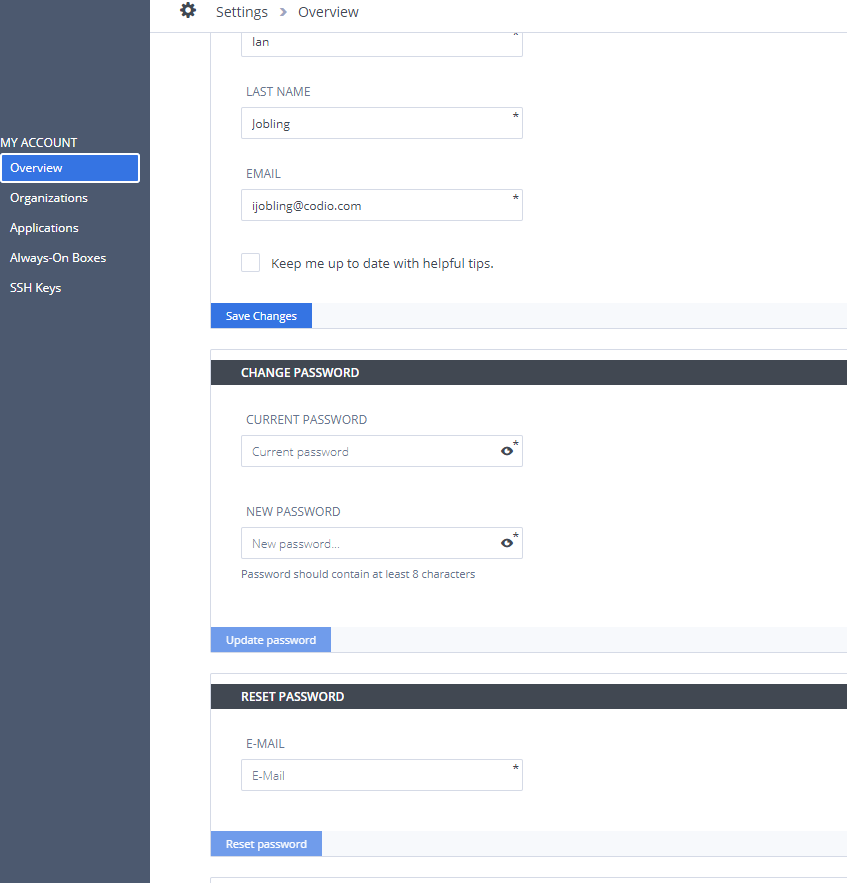
Note
You are allowed three attempts to enter your current password before your account is temporarily suspended. If your account is suspended, wait 15 minutes and then try again.
Reset password
You can request a password reset from the Codio Login screen. Type in your email address and then click “Lost your password?” underneath the password field.
An email will be sent to your inbox with a link to reset your password.