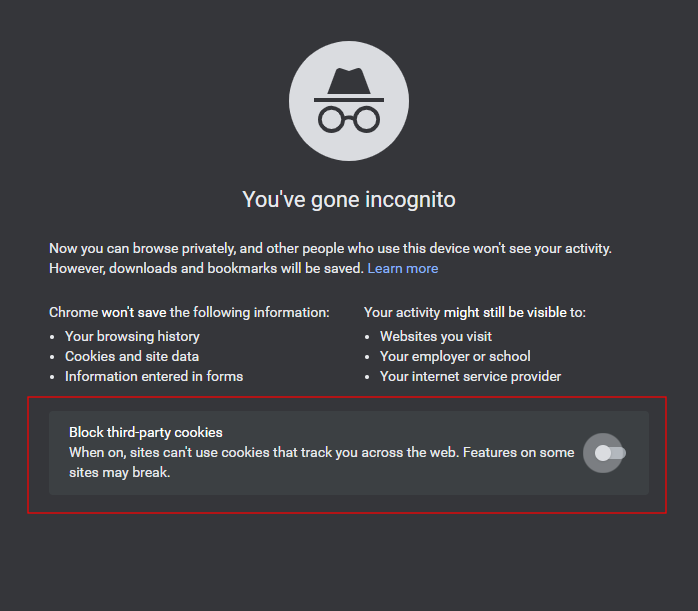Pay for Codio
If your institution isn’t providing access to Codio for you, you can make a payment that gives you access to your courses for the semester. You can pay for Codio using the Billing menu. The procedure you follow depends on whether you are paying yourself or redeeming a code for a payment that was obtained from your campus bookstore.
If the plan is for one or two semesters, when your class ends, only the payment for the class is charged.
Note
A single payment can be used for multiple courses in a Codio account during the specified timeframe.
Individual billing
If you are paying yourself, follow these steps:
Click your username in the top-right corner, then select Preferences from the menu.
Click the Billing section and in the Purchase Access area, choose a tile for the period of time you would require access to Codio for and select the Checkout button to enter your card details.
Redeeming code from campus bookstore
Some institutions provide Codio licenses through their campus bookstore. Your course instructor or course syllabus will specify if this is available at your school.
A single license can be used for a specified timeframe: 1 semester (5 months), 2 semesters (10 months), or a year. Specific license options depend on your local bookstore.
To activate a license from your campus bookstore, follow these steps:
Request one of the following plans from your campus bookstore:
1 Semester - Codio 1-Semester Plan
2 Semesters - Codio 2 Semester Plan
Annual - Codio Annual Plan
The bookstore will give you a code to redeem and activate your plan for the specified timeframe.
Log in to Codio following the instructions provided by your instructor. This may be through your local LMS (Canvas, Blackboard, Desire2Learn, Moodle, etc.) or through Codio.com using a course token.
The first time you log in, you will see a dialog prompting you to pay.
If you don’t see the dialog, click Get Started in the banner, or click your Username > Preferences > Billing.
From the Plan dialog, choose Redeem Code.
Enter the code that was provided to you. Note that the code is case sensitive so enter it exactly as provided to you.
If you have any problems contact us through your Codio account or email us at help@codio.com.
Problems setting up a new payment
Secure online credit card transactions are processed in real-time on behalf of Codio by the authorized merchant payment service provider Stripe using the highest levels of security available on the market.
Sometimes online credit card transactions may fail - the reasons for such failure may be an error in the card number or the card limit has been reached, ad-blockers interfering, 3rd Party Cookies not allowed etc. In other cases the reasons are less obvious and may relate to the ever increasing fraud prevention and/or other security measures implemented by credit card companies to protect the cardholder against card abuse.
Codio has no control over such transaction refusal. Your credit card company does not disclose to Codio the exact reason your transaction has failed.
This means that unfortunately Codio cannot assist in solving the issue which is strictly a matter between the card issuing credit card company (who refused to authorize the transaction) and the credit card holder (who initiated the process to have the amount of the transaction charged to his/her credit card).
In case of a transaction failure, Codio recommends to first try using an alternative credit card, or to give it another try with the same credit card again but at a later time. In most cases this would solve the issue.
Carefully check the card details before confirming the transaction for processing.
Should the transaction continue to fail you might want to get in touch with your credit card company. Your credit card company will be able to check the transaction log for your credit card and help fix the problem. In some cases your credit card company would need to pre-authorize the transaction for you before you can process the transaction again.
A list of common reasons why payments fail:
Your credit card limit was reached (insufficient funds).
Check your credit limit. You might have reached your daily or total credit card limit on the day you tried to charge your card. If this is the case, ask your credit card company to increase your limit.
The charge exceeded the maximum amount allowed for a single charge.
Check the maximum amount your card can be charged at a single time. If the declined charge is higher than this amount, ask your credit card company to increase the limit.
Your card reached the maximum number of charges allowed in a period: Check how many times your card can be charged in given time period. If you reached this amount, ask your bank to increase the limit, wait until your card can be charged again, or make a payment with a different payment method.
Your card doesn’t accept charges from an online source: Make sure your card allows online transactions. If it doesn’t, talk to your credit card company about allowing these charges or use another card.
Your card doesn’t allow international transactions: If you’re making payments from abroad, make sure your card accepts international charges. If it doesn’t, ask your bank to change this or use another card.
Your card is not authorised for transactions of the classification type MO/TO: Contact your financial institution to allow transactions of classification type MO/TO (which stands for mail order/telephone order).
Wrong expiration date: Review the expiration date on your credit card. If your card expired, use another card.
Wrong credit card number: You should get an error message indicating the card number is not valid. If not, carefully check the card number when filling out the form.
Billing address: Make sure that the billing address you use for the transaction matches those that your credit card company has. Address matching is however not very likely to be the main cause of a transaction failure.
If you are seeing the message ‘Do not Honor’, then it is likely that your bank is unwilling to accept the transaction but they are not giving the specific reason to our processing company. You should contact your card issuing bank for more details of the exact reason.
If you are seeing General error in Cardinal, this error can be caused due to adblockers or cookies being blocked.
Also, ensure that your browser is allowing 3rd Party Cookies
Please try using another browser or stop your adblocker during the payment process or login to Codio either with a different browser where you don’t have adblockers running or in an incognito/private session. If using incognito session in Chrome, ensure that you are not blocking third-party cookies that is enabled by default now in Chrome.
Restarting an expired payment or extending an existing payment
If you had a payment that has now expired, or wish to extend the period of time available, start a new payment as above.
Refund Policy
If you drop your course the following refund policy applies:
Full Refund: A 100% refund is available if you submit a refund request within 30 days of your plan purchase.
No Refund: After 30 days, no refunds will be provided.
Do NOT dispute the transaction with your card issuer as fraudulent. We actively challenge such claims, which may result in additional charges for you.
Refunds will not be issued if you are found to have breached our Acceptable Use Policy.
To request a refund, please contact us via the Support Chat in your dashboard.