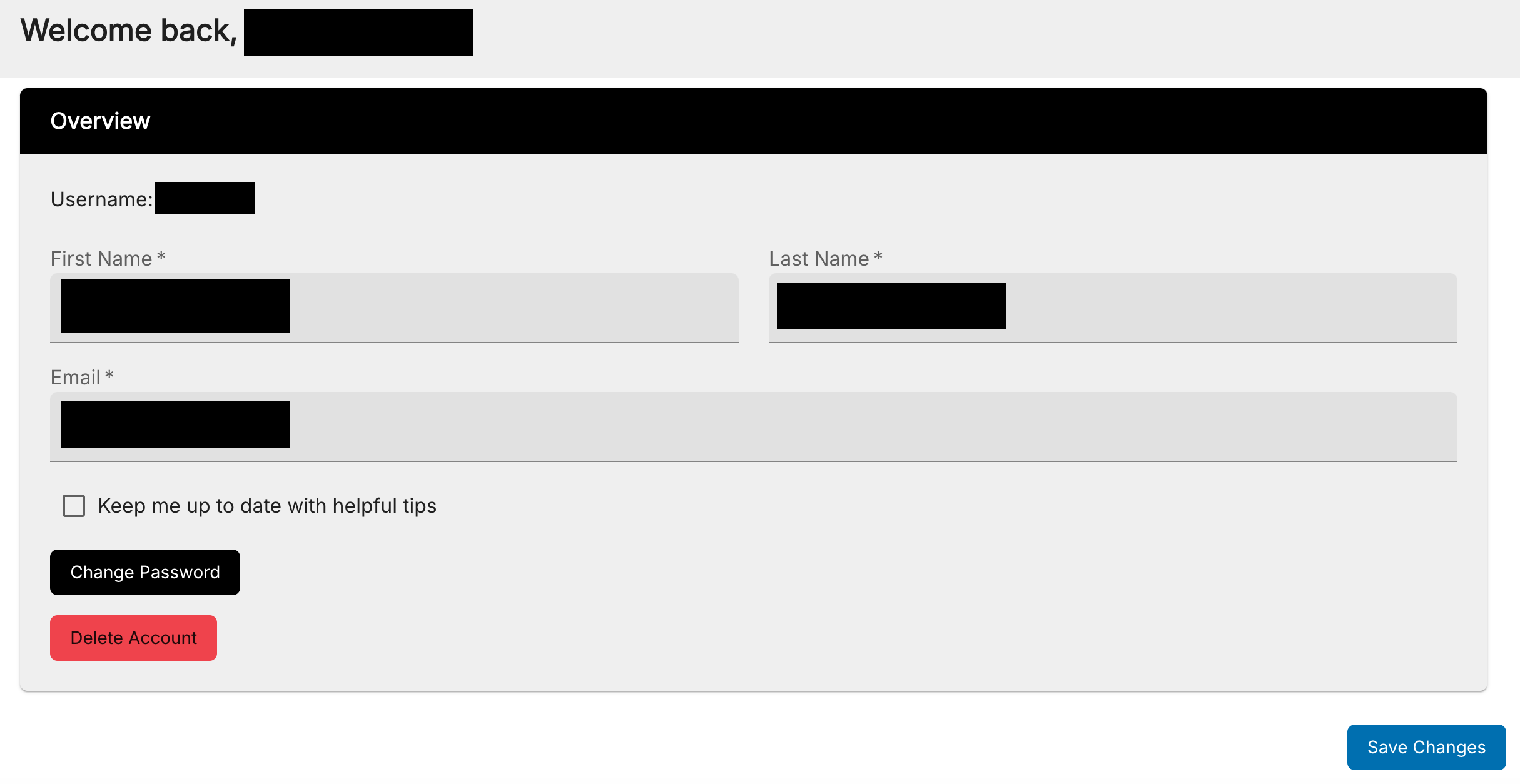User Profile
You can update your name, email address, password or delete your account from the Overview tab in your Preferences.
Change Email Address of your account
Follow below steps to change the email address of your account:
Click your username in the top-right corner, then select Preferences from the menu.
Go to the Email area, modify the address and click the Save Changes button. You will be required to complete a confirmation by entering your password and a code which will be emailed to you.
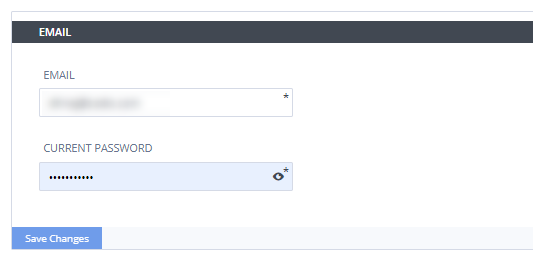
Note
If the user has signed up for a Codio account from their LMS, there is no password set for their account. The user’s LMS password is not passed to Codio, so the user will need to create a password for their Codio account.
Delete your account
Follow below steps to delete your account:
Click your username in the top-right corner, then select Preferences from the menu.
Click the Delete Account button and then click Get Confirmation Code.
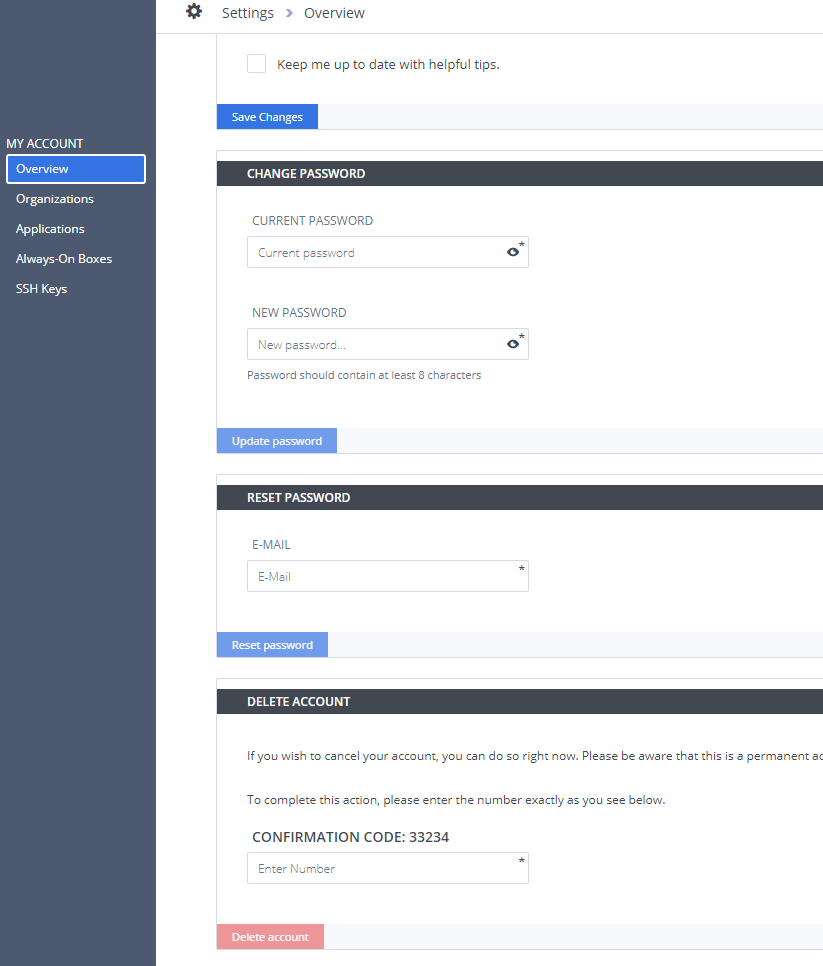
A Delete account confirmation screen will appear (please don’t close this screen until you complete the process) and a confirmation code will be sent to your email address.
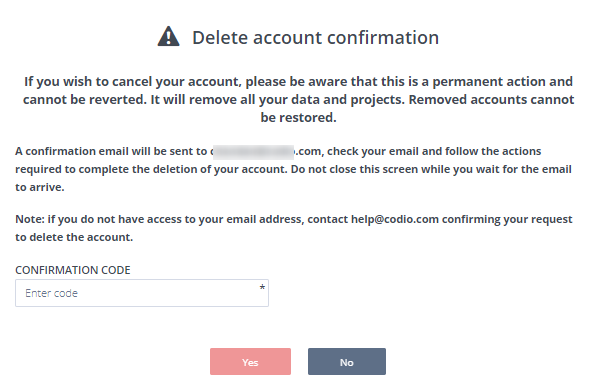
Enter that confirmation code and press Yes to permanently delete your Codio account.
Warning
If you delete your account it cannot be retrieved nor can its contents be restored. To archive your data for potential later usage, export your projects or push them to a remote depository.