Restore Files
You can restore the original files in an assignment or restore a file that was mistakenly deleted.
Restore current files
There may be times when you want to make changes to your work or discard some of it. The easiest way to accomplish this is to restore the original files in a assignment.
Open the assignment.
Navigate to the file that you want to restore.
In the upper right corner, click the Settings icon and choose Restore current files. This will only restore the file that you have open. This will not restore all the files in the assignment.
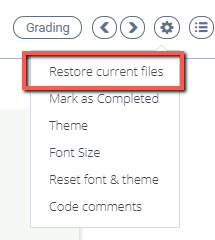
Note
If this does not accomplish what you intended, contact your instructor to have them reset the assignment to its default state so you can restart it.
Restore a deleted file
If you have mistakenly deleted a file, you can retrieve it using Code Playback and copy the code into a new file. Follow these steps to recover a deleted file:
Open the assignment and then click Tools > Code Playback.
Click the Folder icon and select the file that you want to recover.
Review the file to see how it was built.
Use the Playback icons to review your last saved work (Back, Play/Pause, and Forward), and walk through your changes. You can also drag the timeline bar to move through the code.
Create a new file, and then copy the code from the playback and paste it into the new file.
Note
If you don’t see Tools > Code Playback on the menu bar, right-click on a tab or in the file tree and choose Code Playback.