Navigate the Student Dashboard
The Student dashboard is the main page students use to navigate Codio.
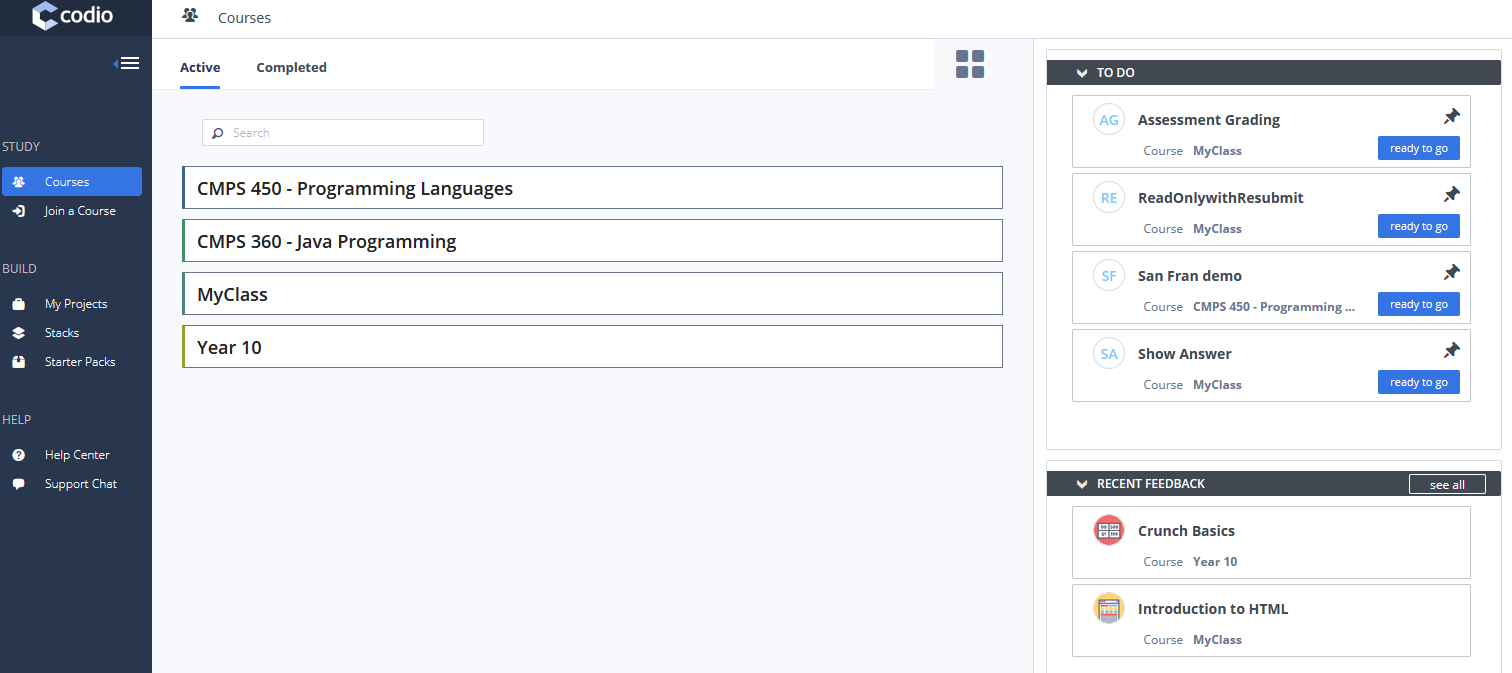
Navigation menu
Use top navigation menu to access the different areas of the UI:
Courses - Opens your Courses page to view all available courses.
Join a Course- Opens a window to enroll in a new course by entering your course token.
BUILD - Opens access to project tools and our professional IDE.
HELP - Opens resources for customer service and help documentation.
Courses
The student courses are displayed in the right pane, as shown below with the default dashboard.
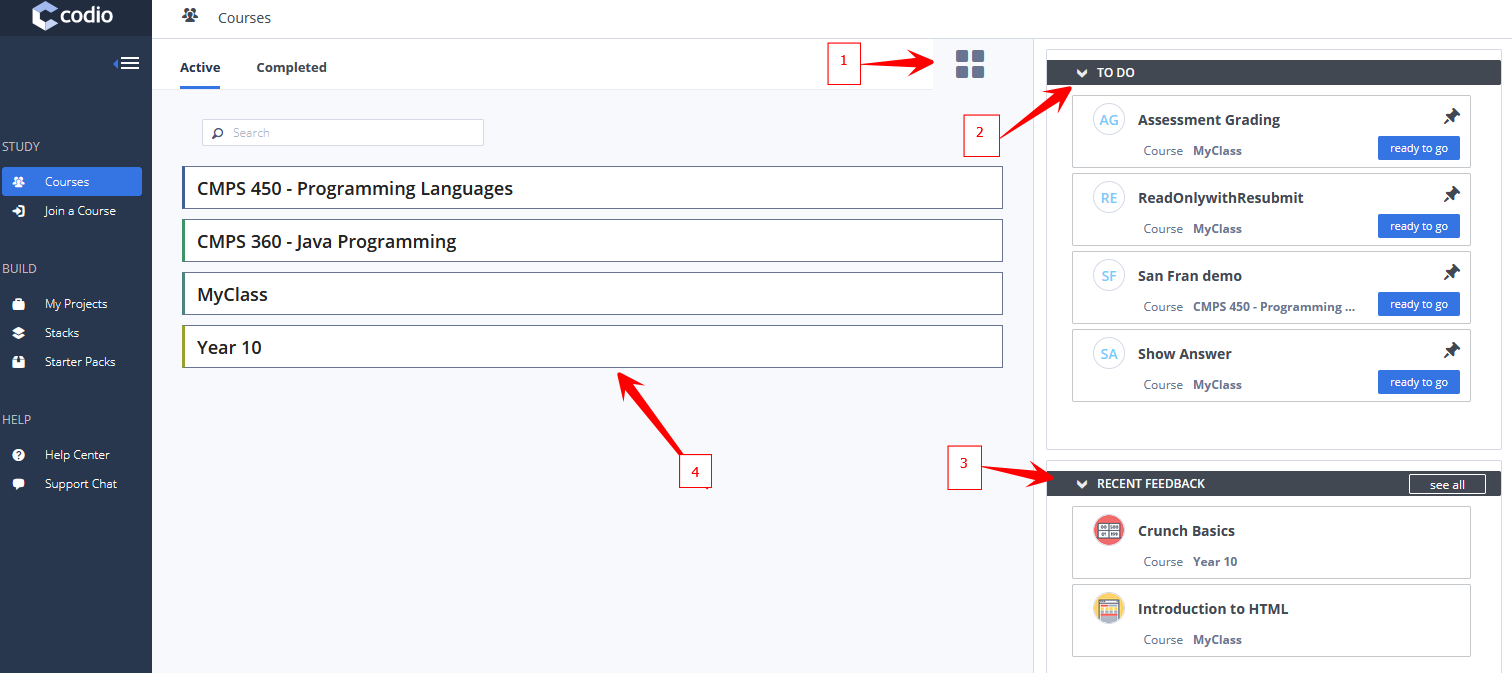
1 - To Do panel shows your assignments, including due dates (if set by your instructor/teacher).
Click the arrow to expand or collapse the panel.
Click the assignment pane open it.
2 - Feedback panel shows a list of recent feedback for your assignments when grades have been released by your instructor.
Click the arrow to expand or collapse the panel.
Click the feedback panel to open it and review your assessments, grading comments, and any code comments from your instructor.
3 - Courses panel is the main panel on the page where you can see your courses, modules, and assignments. Up to five pinned assignments appear at the top of the page for quick access. You can restart a previous assignment or start any newly assigned work. If progress bars are enabled by your teacher, you will also see your progress.
Click the course pane to open and view the modules and assignments in the course.
Click the arrow to expand or collapse the course pane.
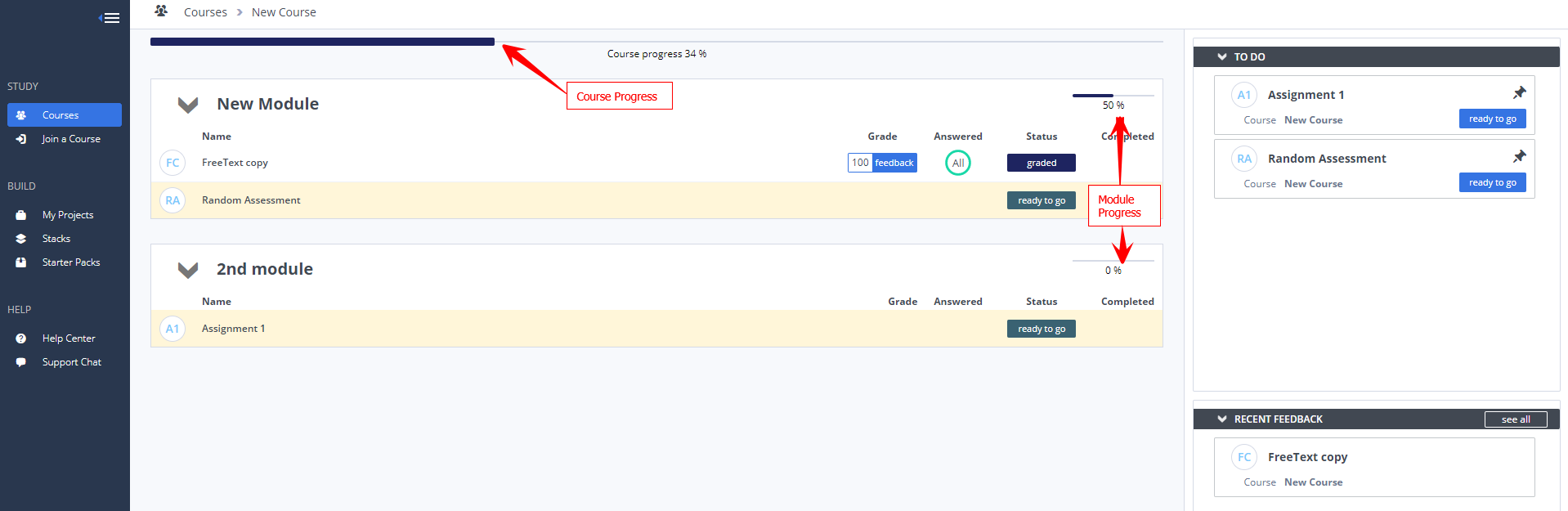
4 - Leaderboard panel (if enabled by your teacher) is where you can see your overall progress in comparison to other students in the course for mandatory assignments.
Note
You can also create your own projects using the links under BUILD in the top navigation pane. See Creating or Importing a Project for more information.
Projects
You can create your own projects using the web-based IDE in Codio. To access the project area, use the BUILD links in the top navigation pane.
See Also: