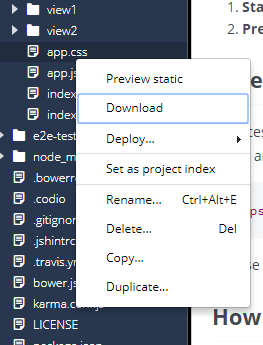Upload and Download Files¶
You can upload files to your project, and download them to your local computer.
Upload a file¶
To upload a file, follow these steps:
Navigate to the folder where you want to upload the file.
Click the File tab in the menu bar and choose Upload, or right-click the folder and choose Upload from the context menu.
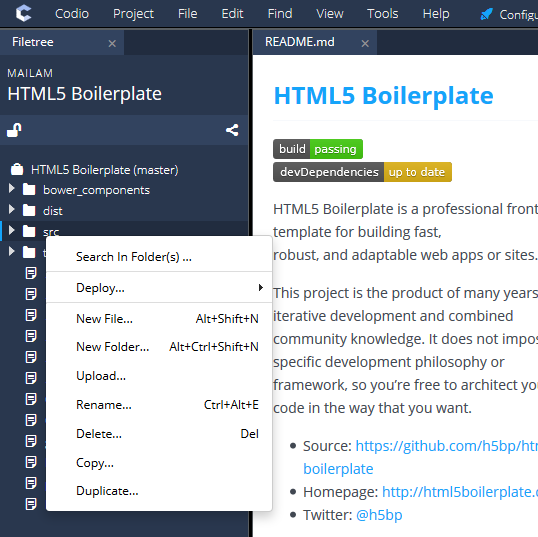
On the Upload Files dialog, use one of the following methods to upload the file:
Drag and drop the files from your desktop or File Explorer into the dialog box and click Close.
Click Browse for Files, select the files to upload, and then click Close.
Click Browse for Files from Folder, navigate to the folder and select it, and then click Close.
Important: If you select Browse for Files from Folder, only the files in the main folder are uploaded. You must manually upload one folder at a time for multiple folders.
Download files¶
To download individual files from your project, right-click the file in the Filetree and choose Download.