Cursor Features¶
Cursor presence¶
When accessing another users project (where permissions have been granted by the project owner), all active users in a project are indicated by a colored icon in the menu bar when files are being accessed or edited. If you click the icon, it changes focus to show which user is currently editing the file. If you hover over the icon, you can see the file name and line currently being edited.
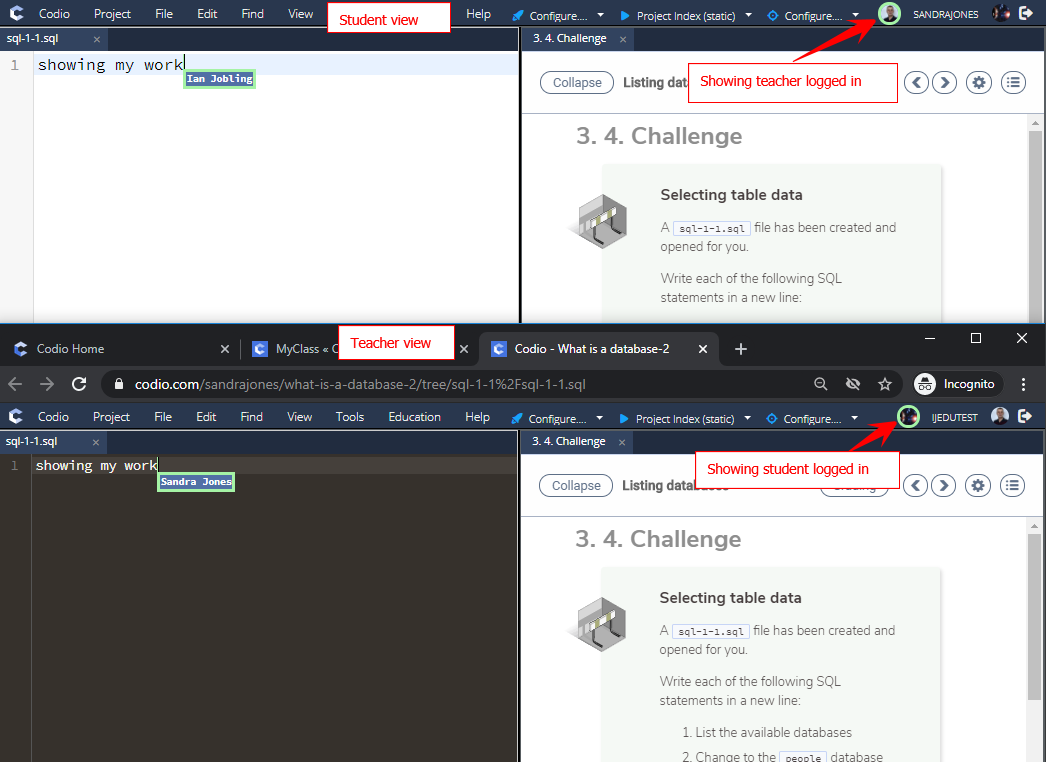
This feature is useful when assisting other users so you can see what they are doing in real time, or when you are demonstrating to others so they can see what you are doing in real time.
Multiple cursors¶
You can place multiple cursors anywhere in a file using the following keyboard shortcut:
Alt+Click
Click to place the cursor at the desired location, and then press and hold Alt clicking at new locations. When you release Alt you can start typing and the content will be duplicated at all cursor locations.