Terminal Window
You can open a terminal window in a new IDE panel using the menu bar or the icons in the Filetree:
To open from menu bar, click Tools > Terminal on the menu bar.
To open from the file tree, click the Terminal icon in the upper menu bar of the file tree.
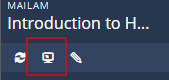
You can also have multiple terminals open simultaneously.
You can create panels and tabs to customize your project layout. See Panels and Tabs for more information.
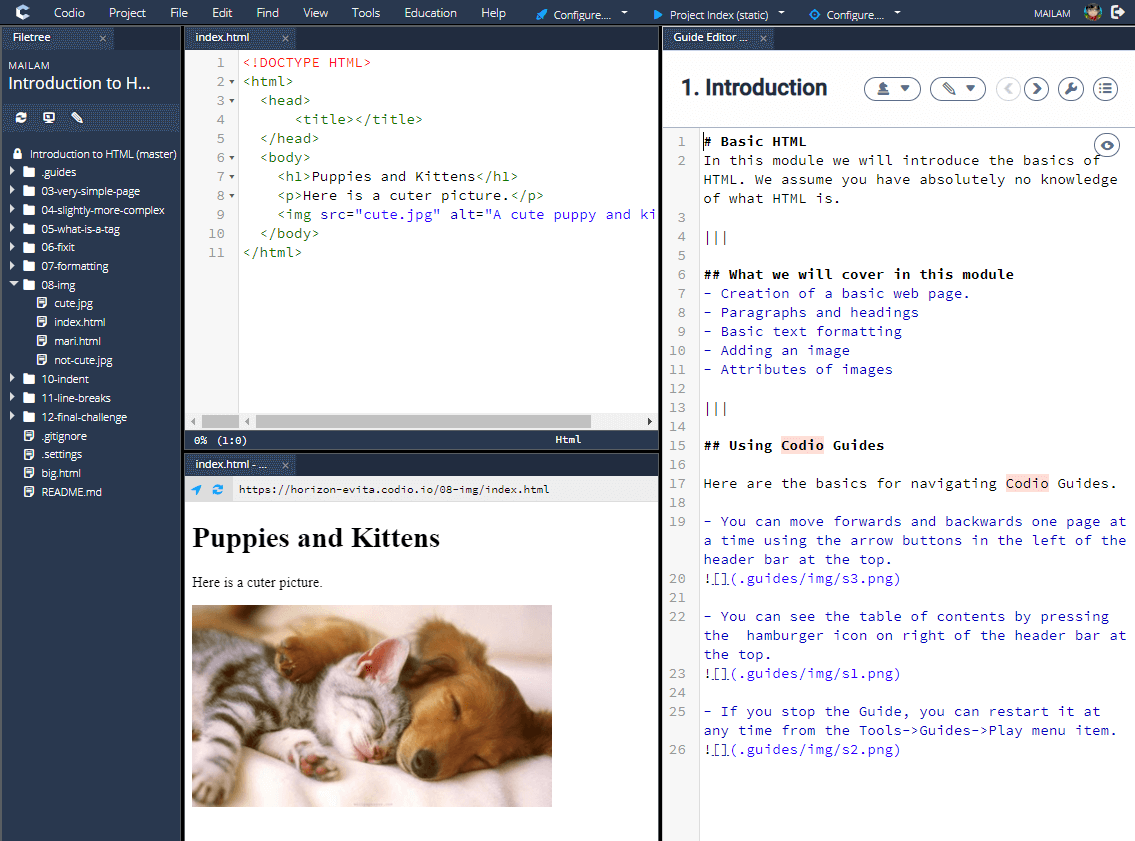
Terminal settings
You can modify the Terminal settings from the Codio > Preferences menu. The following settings can be modified (defaults are shown):
[terminal]
;Font size.
; Type: int
font_size = 12
;Terminal theme.
; Type: string
theme = dark
;Number of lines available in the scroll history.
; Type: int
scrollback = 3000
;Quick Connect
; Type: hotkey
show-connect-dialog =
;Connections Manager
; Type: hotkey
show-connections-manager =
;Terminal. SSH connection to the box
; Type: hotkey
backend-connection = Shift+Alt+T
Preferences can be modified at the User level as described in User Preferences or at the Project level.
Note
When changing settings at the Project level, the settings will be applied for all users looking at the project.