Use Guides
Play mode
To see your content running, you need to Play it. If the content does not automatically start or if you have closed it, go to Tools->Guide->Play menu option or click the Start Guide icon in the file tree:
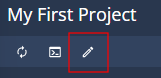
At this point the panel layout is set up automatically according to the layout specified in the first section and it will be displayed.
Player options
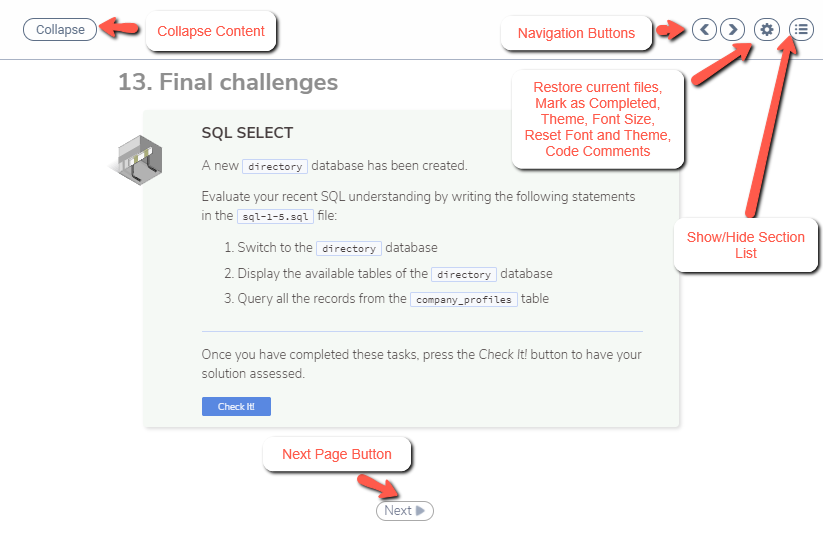
Within the player various options can be controlled by the user
Navigation Buttons allows the user to navigate forward/backward in the content.
Settings allows the user to change the Theme (light/dyslexic), Mark as Complete, change the font size, reset both the theme and fonts, restore the current files (see below) and access Code Comments. See - Dyslexia Support section
Show/Hide Section List Hamburger Ico allows the user to show/hide the section list.
Collapse button will not show if the page layout is One Pane.
Restore current files
There may be times when you want to make changes to your work or discard some of it. The easiest way to accomplish this is to restore the original files in a assignment.
Open the assignment that you want to restore.
In the upper right corner, click the Settings icon and choose Restore current files.
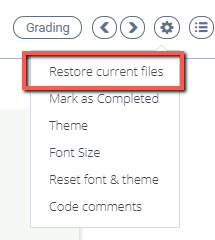
Note
If this does not accomplish what you intended, contact your instructor to have them reset the assignment to its default state so you can restart it.