Generating Assessments With AI
Important points to consider when auto-generating assessments:
The assessment generator will use the text on the current page to generate the assessment.
You should always review the generated assessment for correctness, including the question prompt, button text, expected output and generated code solutions.
You can edit the assessment contents once they have been generated.
Review the items on the Execution and Grading tabs, as the default settings may not match your needs.
The regenerate option is not available for existing assessments. However, you can create a new assessment to replace an existing one.
When there is insufficient information, the assessment generator may output incorrect information. It is very important to always review generated assessments carefully.
This is a new feature, and if it does not work properly for you, please let us know via the support chat or by emailing help@codio.com. If you would like us to take a look, send us your course name, the module, the assignment, and the page.
Note
Not all assessments can be AI-generated. If you don’t see a “Generate” button in the bottom right corner when you click on an assessment, that assessment type does not support AI generation.
How to Generate an Assessment with AI
Assessments can be auto-generated using the text on the current guides page as context. Follow the steps below to auto-generate an assessment:
Select an assessment from the Assessments list.
Press the Generate button at bottom right corner.
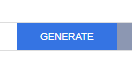
The Generation Prompt will open, press Generate Using AI to preview the generated assessment.
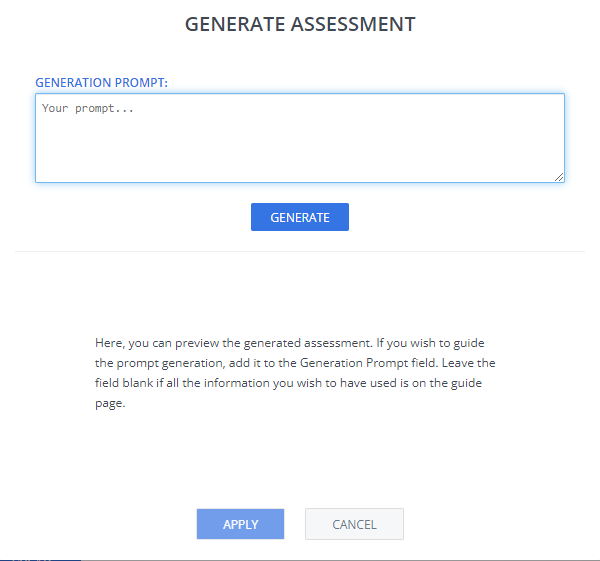
When you are satisfied with the result, press Apply and then Create. If you are not satisfied with the result, select Regenerate to create a new version of the assessment. You can provide additional guidance in the Generation Prompt field. For example,
create assessment based on the first paragraph with 2 correct answers.
Important
The generate assessment feature does not configure the page layout; you should specify the layout depending on how you want to present the information to the students.
Example Prompts
Multiple choice
Create a question about how to refactor the code below with multiple correct answers: (include code)
Parson’s Problem
Create a Python script that reads a text file named ‘input.txt’ and rewrites its content to ‘output.txt’ with each sentence on a separate line. Assume sentences end with ‘.’, ‘!’, or ‘?’.
Fill in the Blanks
List different government cybersecurity recommendations and have the student specify which agency recommended them and or what year they were recommended.
Standard Code Test
Provide the student with simple instructions, including the formula used to calculate compound interest. Students should use standard input to prompt for input values.