Blueprints for Guide Pages
Use Blueprints to save your Markdown content and Layout settings as reusable templates for guide pages. When creating new pages, you can use these Blueprints to facilitate consistent styling and formatting across all your guides.
Note
Blueprints are saved within courses and can be accessed by all assignments in that course, as well as in any cloned versions of the course. They are not available for use in standalone projects.
Creating a Blueprint
Enter the content, including the formatting and styling you want for the template.
Make your Layout selections.
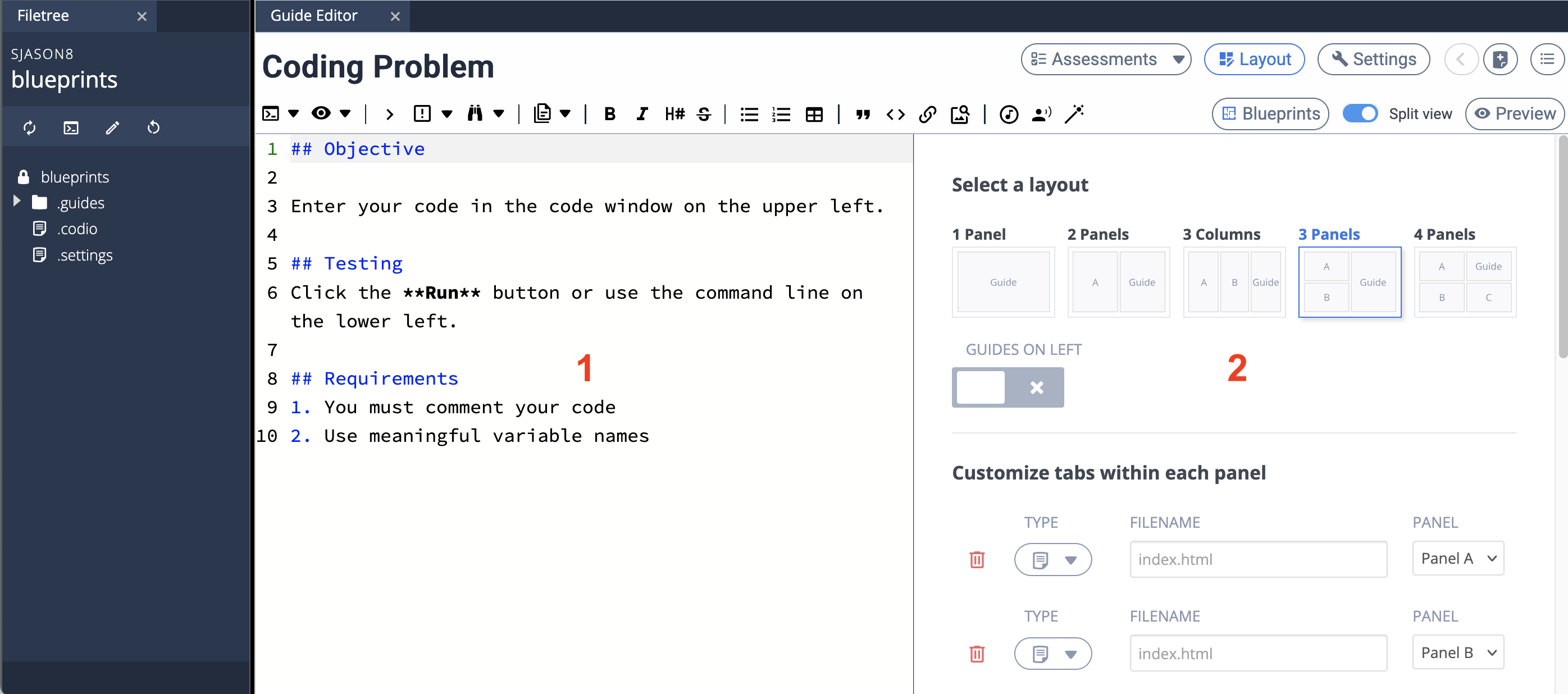
Click the Blueprint button to create and access Blueprints.
Give your Blueprint a name.
Click Save.
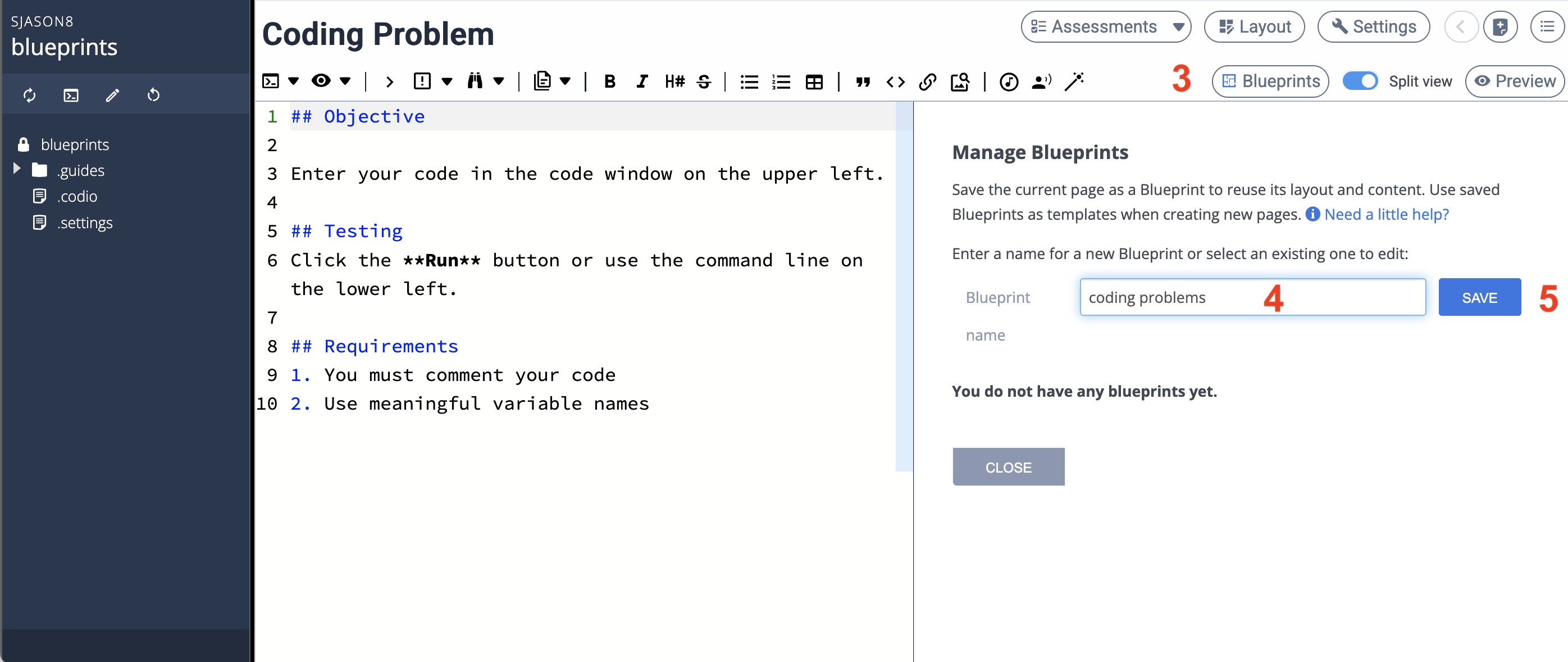
Using an existing Blueprint
You can access your Blueprints by clicking on the New Page icon.
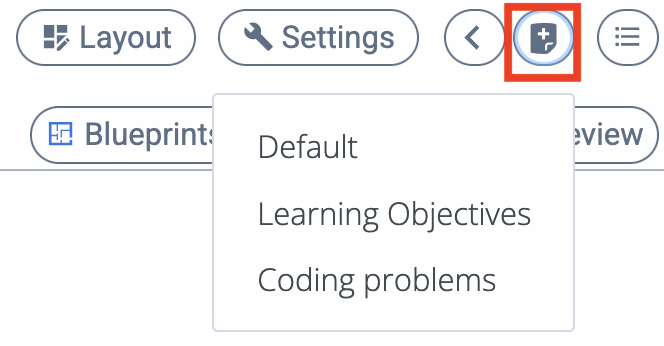
You can also access them from the Table of Contents by clicking the Add Page icon.
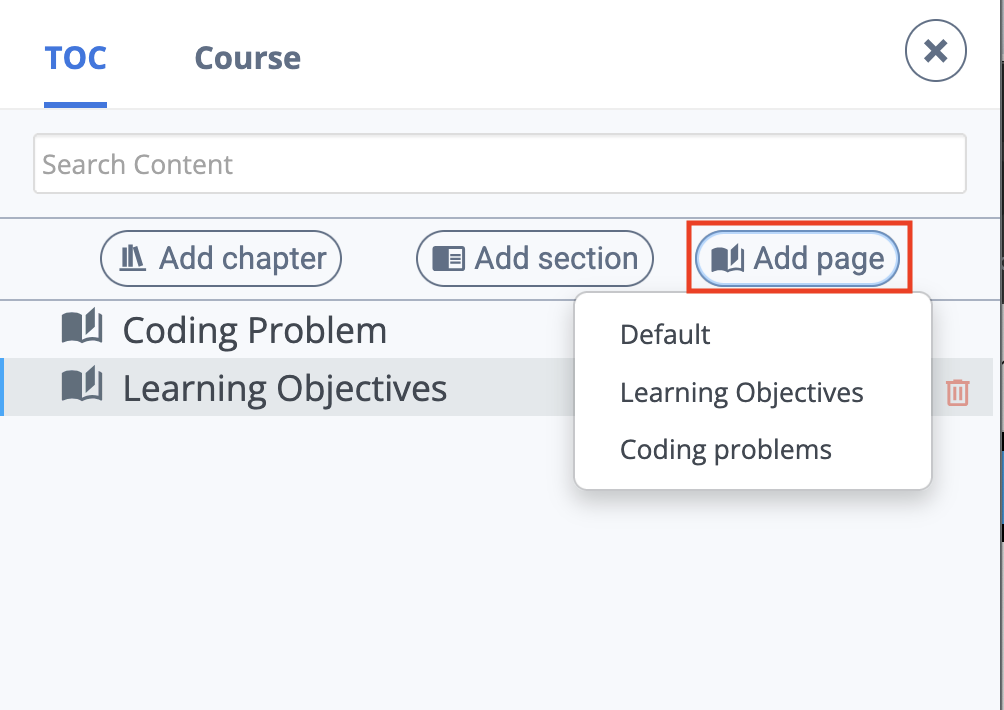
Modifying an existing Blueprint
Modifying an existing Blueprint will overwrite its contents. To modify an existing Blueprint first create a page using that Blueprint, then make your changes. Select the name of the Blueprint you are modifying and click Save. A warning will display to let you know you are overwriting an existing template.
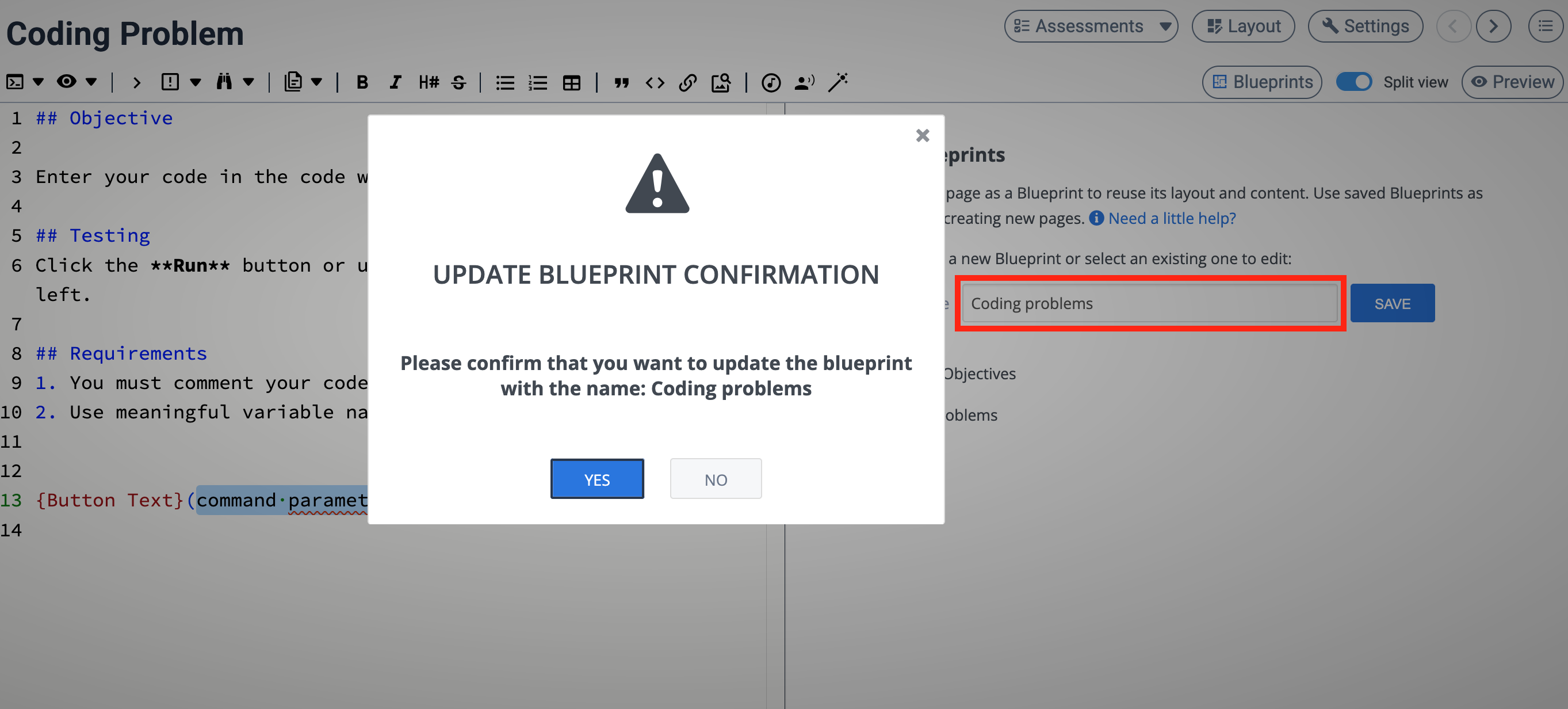
Note
When you save a Blueprint it saves whatever you currently have on the guide page and in the layout.
Reusing a Blueprint in a different course
Blueprints are scoped to the course where they were created. To reuse a Blueprint in another course, export it from the source course and import it into the target course. See Course Blueprint Export and Course Blueprint Import for step‑by‑step instructions.