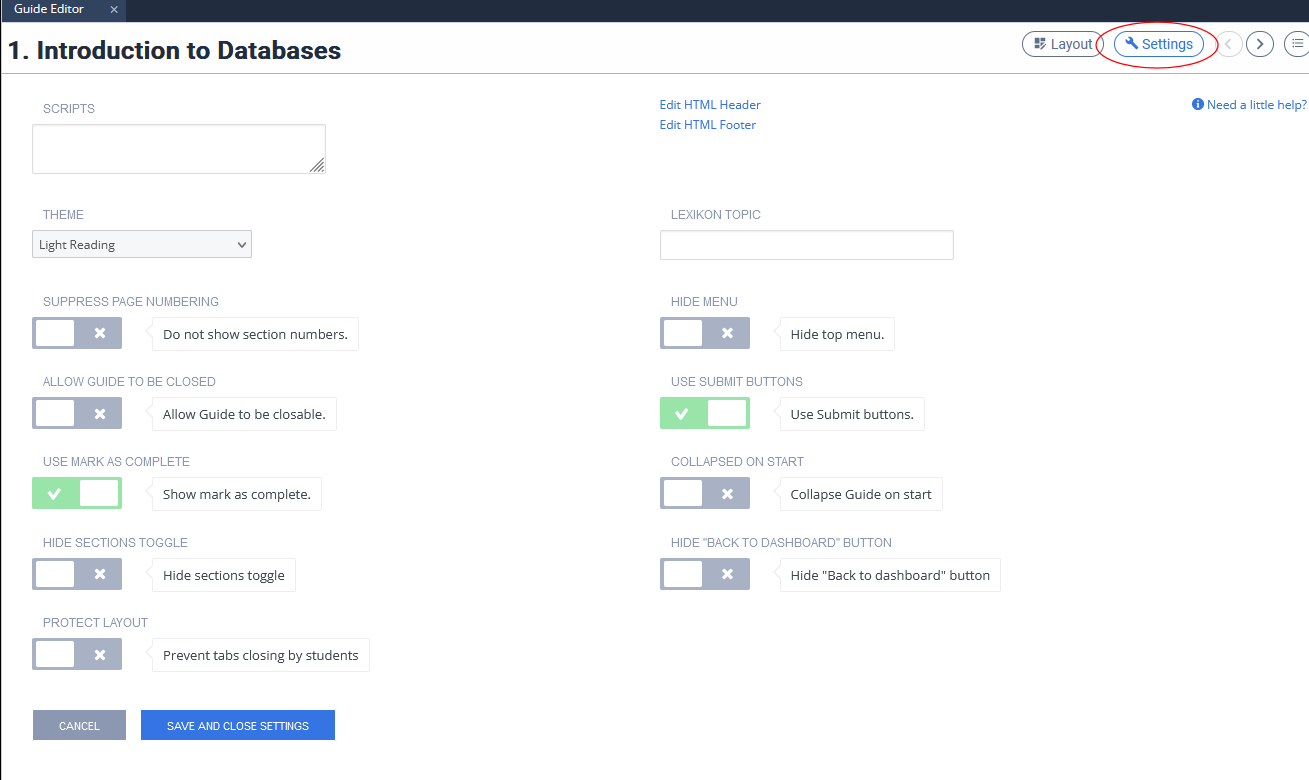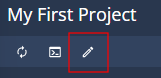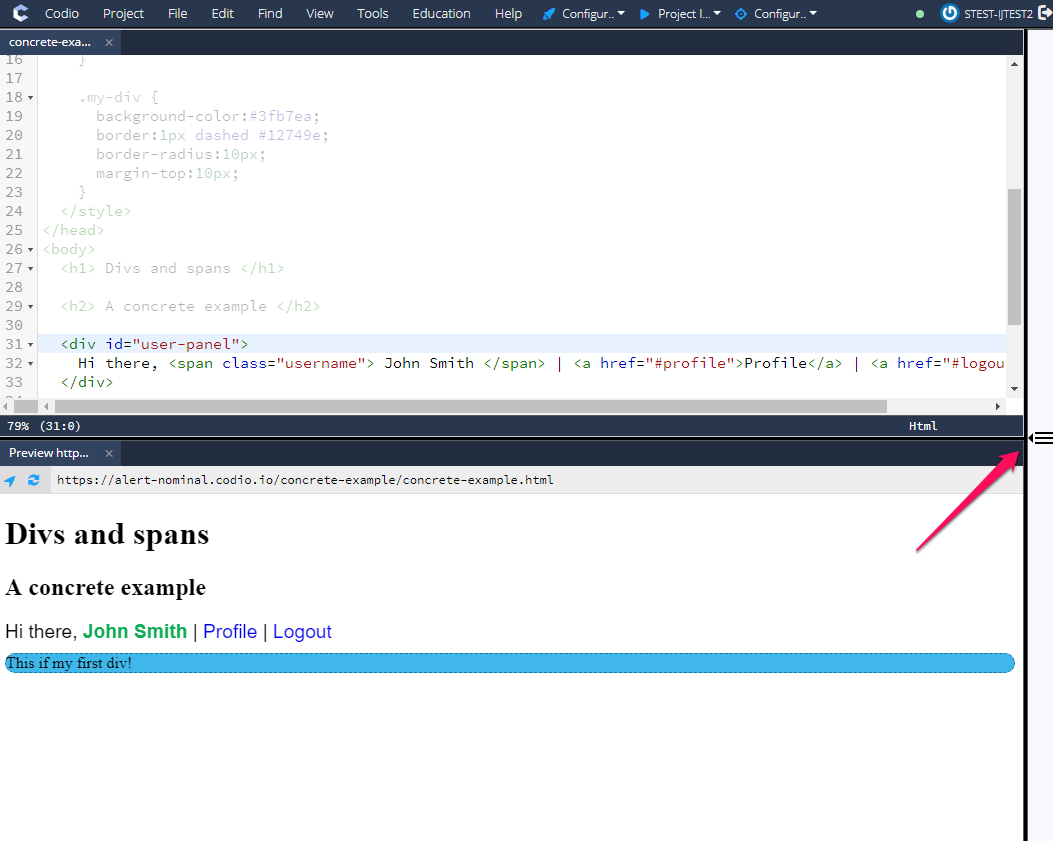Global Guide Settings
Access Global settings by clicking on Settings while editing a Guide.
The settings on this page apply to the entire guide or book.
Scripts
This allows you to set up the path and file name of a script file and then load it from a page using an HTML <src> tag and just the name. Provide one script path per line.
Theme
There is currently only a single theme.
Suppress page numbering
Page numbers will not be shown on the individual pages.
Allow Guide to be closed
Students will be able to close the guide content. The content can be restarted by selecting the ‘start guide’ icon in the file tree:
Use Mark as Complete
For a discussion on the use of this feature, please click here.
- This setting is enabled by default. Students will be able to mark an assignment as complete in one of three ways:
Using a button at the end of the assignment.
From their dashboard.
Selecting Mark as Completed” from the **Education menu in the IDE.
You may decide to disable your students’ ability to Use Mark as Complete if you have set the assignment duration ‘On assignment End’ action to Mark as Complete or Disable assignment and Mark as Complete.
Collapsed on Start
Enabling this collapses the guides pane in an assignment/project when the layout is not 1 Panel. This performs a similar task to the collapse button in playmode.
The guides can be reopened by clicking the index icon:
Hide Sections Toggle
Enabling this hides the option for students to switch sections using the Section list index icon.
Protect Layout
Enabling this prevents tabs being opened or closed by students in an assignment. This protection will not affect teachers.