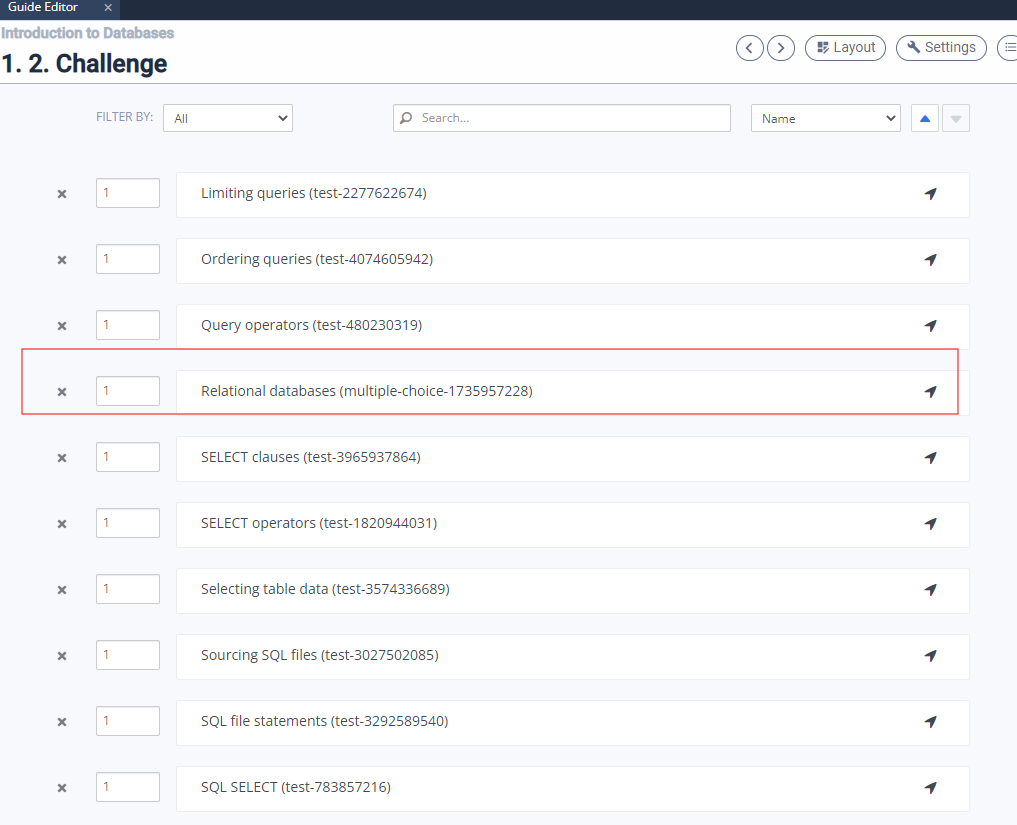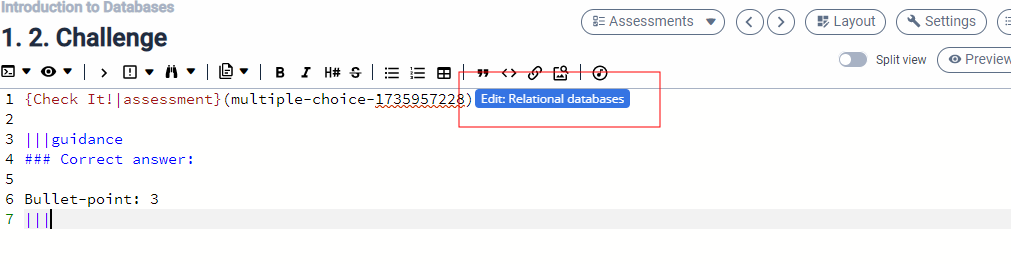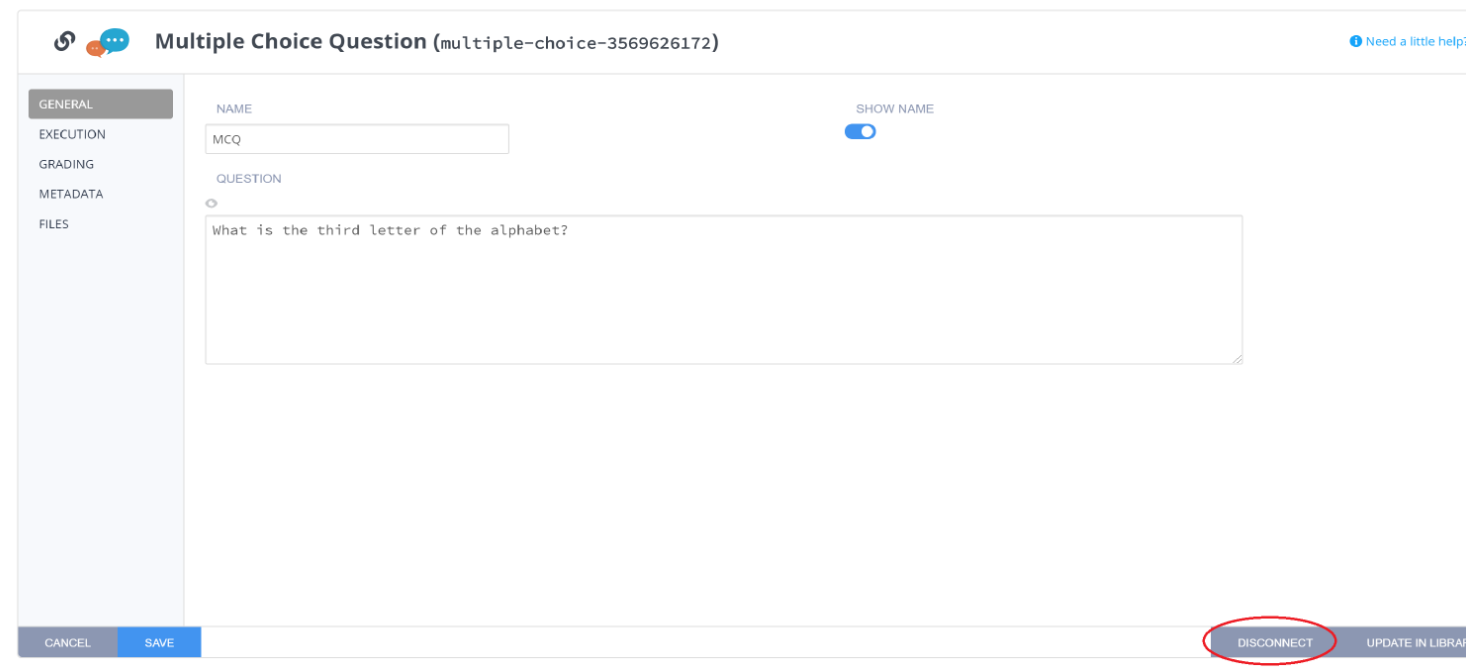Unlink an Assessment
To modify a library assessment, you must first unlink it from the library. After making changes, you can add your modified version to your organization’s assessment library.
Unlink Process
Choose one of the following methods to find the assessment you want to modify:
Click the Assessment button to view all assessments, then click the assessment to open it.