Add, Remove or Archive Students in a Course
You can add, remove or archive students assigned to your course. View this video to learn more.
Add Students
To add a student to your course, follow these steps:
Navigate to the Courses page and select the course to open it.
Click the Students tab and then click the Add a student button.
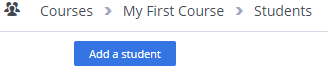
On the Add a Student dialog, use one of the following methods to add your students to a course.
Note: The token is only available if LTI is disabled.
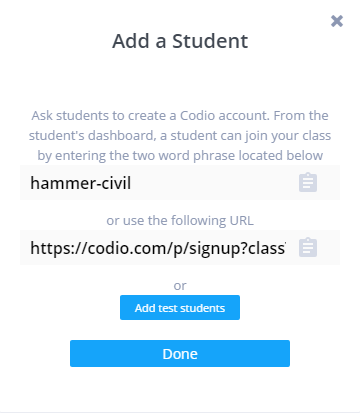
Copy the multi-word token and send it to your students. Ask them to go to Join Course on the Codio website, enter the token, and then sign in or create a Codio account.
Copy the URL and send to your students. Instruct them to simply click the URL and register their Codio account.
Note
We recommend the Student Invite URL option because students can simply open the URL to join the correct course in your organization.
The students who have been added are displayed on the Students page for the course.
Note
Students cannot be enrolled while the organization is in trial mode. Please ensure your organization has an active subscription before adding students.
Add Test Students
You may view your course using the special student accounts Codio creates for you. There are three test student accounts within your organization that allow you to view content from the student perspective.
Navigate to the Courses page and select the course to open it.
Click the Students tab and click the Add a student button.
Click on the Add test students button. You will now see three test students displayed on the Students page for the course.
Now that you have added test students, you are able to log in as one of the test students by pressing the Login as button. Please note that this is only available for the special test student accounts.
Note
When logged in as a test student, you will see a bar at the top of the window indicating you are logged in as a test student. You can switch back to your main teacher account by selecting Switch back to teacher’s account.
Remove Students
To remove a student from a course, follow these steps:
Navigate to the Courses page and select the course to open it.
Click the Students tab and find the student you want to remove from the course.
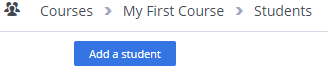
Click the Options menu and choose Remove student.
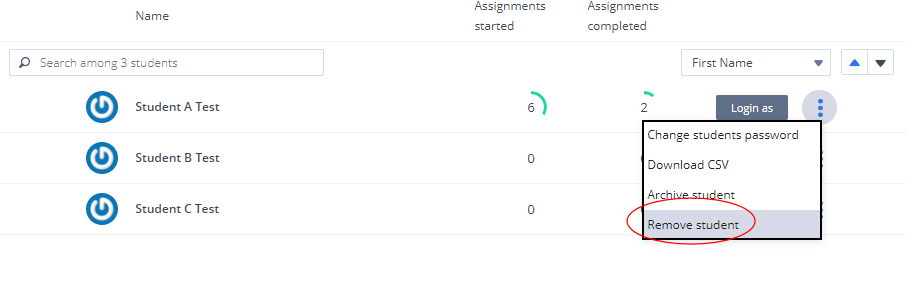
Students can rejoin the course using any of the options above. Students who originally enrolled using the course token or URL link will continue to have access through those methods. To revoke access via the original token, simply regenerate it by clicking the circular arrow icon next to the token name this will deactivate the old token and create a new one.
Archive Students
To archive a student from a course, follow these steps:
Navigate to the Courses page and select the course to open it.
Click the Students tab and find the student you want to archive in that course.
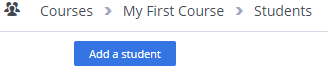
Click the Options menu and choose Archive student.
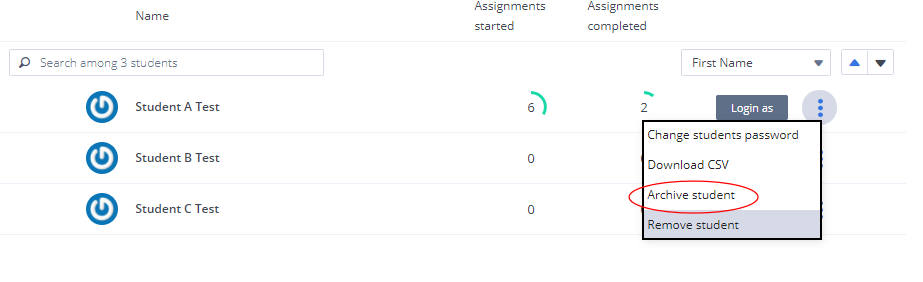
Teachers can unarchive students from the same Options menu.
Note
These actions do not remove your student entirely from your organization and any/all data for them in the course is not deleted. If/when they rejoin the course, all their data will be available. To remove a student entirely from your organization, when all their data will also be deleted, see - remove members.