Audio/Video Chat
Overview
When viewing another user’s project, a Call button will appear if your organization has enabled A/V calling. This feature allows you to:
Initiate audio/video calls
Engage in real-time chat
Collaborate directly with other users
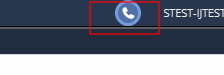
Setting Up Permissions
Camera and microphone access is required for A/V calls. Your browser will prompt you to allow access when you first use this feature.
If you previously denied permission, follow the browser-specific instructions below to re-enable access.
Enabling Permissions by Browser
Browser |
Steps to Enable Permissions |
|---|---|
Google Chrome |
|
Firefox |
|
Safari |
|
Disabling A/V Calls (Organization Owners)
Organization owners can disable A/V calling for their entire organization through the organization settings. See Hide A/V Calls for more information.
Note
Only organization owners have permission to modify this setting.