Create Grading Templates
The Grading Rubric feature includes a two-dimensional grid that provides grading guidance for manually assessing a coding project.
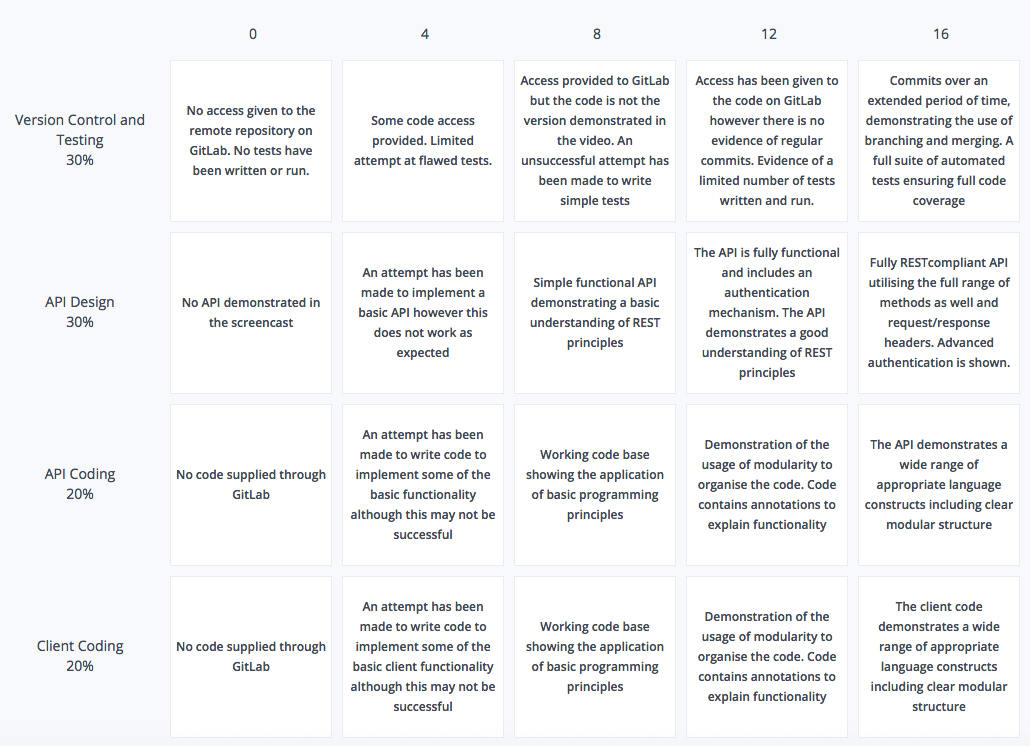
You create the templates from the Grading Templates menu on the Organizations page, and then instructors can assign the templates to their assignments.
Note
Only organization Owners can access this page and create grading templates.
Follow these steps to create a rubric grading template:
Click your username in the top-right corner, then select Organization from the menu.
In the Organizations area, click the name of your organization.
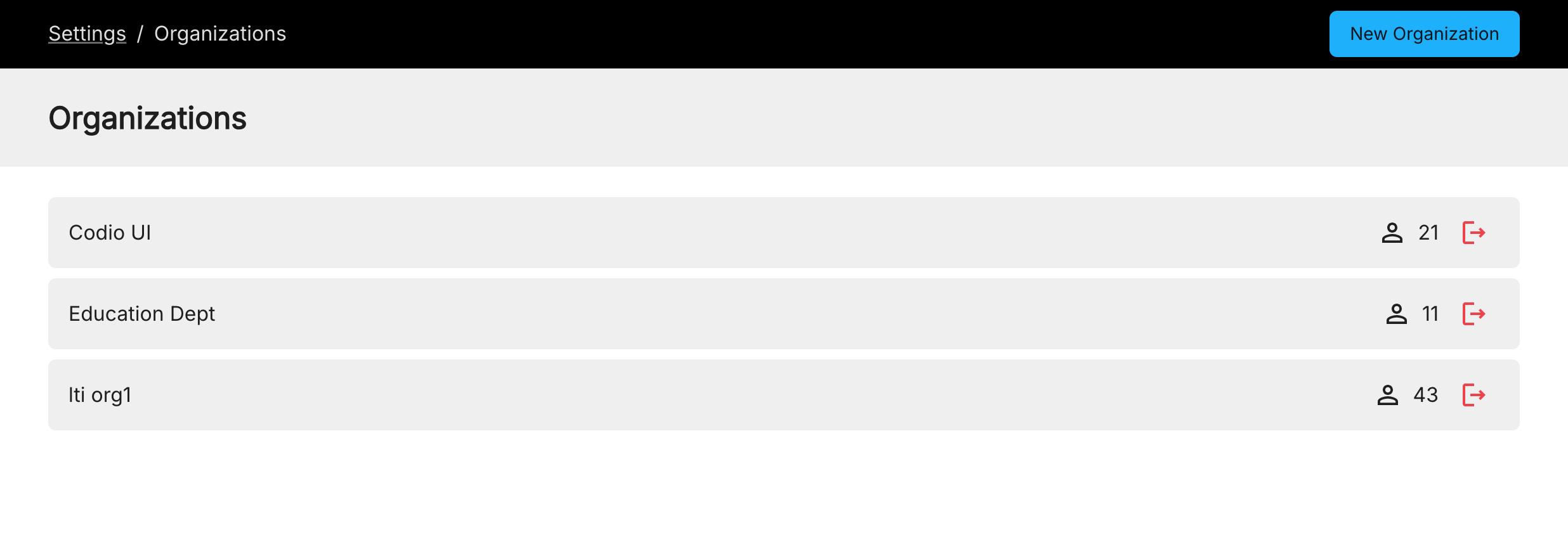
Click the Rubrics tab.

Click Create a New Template and then complete the following information:
Name - Enter a template name.
Rows - A row addresses a single assessment criterion and you must enter a weight percentage value where all rows total 100%.
Columns - Each column contains a score that you assign. Typically, the first column includes a 0 value that corresponds to failure to address the criterion. The remaining columns contain a range of values that you choose, with the far right column including a value for completely meeting the assessment criterion. Please read the following paragraph before choosing column values.
Important: When grading student code, the grading rubric is displayed and is clickable; point are awarded based on where you click. Codio then weighs the scores according to the weightings that are provided for each row.
A final score is calculated based on the selections and is re-based to the maximum column value. If you want the scores to calculate to percentages, choose a maximum value of 100, with other column values distributed between 0 and 100.
Note
A rubric can be cloned from another assignment instead of manually creating a new template. In the assignment that has a rubric template assigned to it, click the Settings icon to select the assignment.