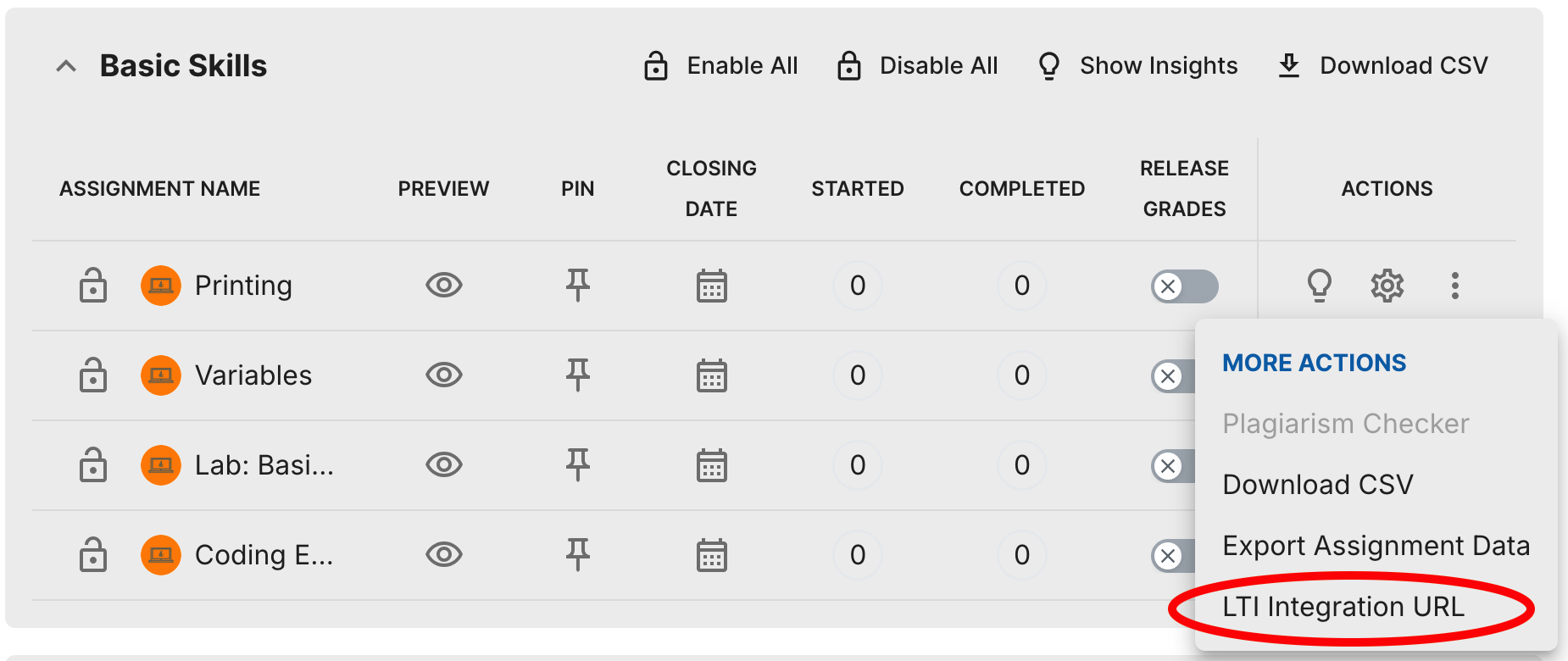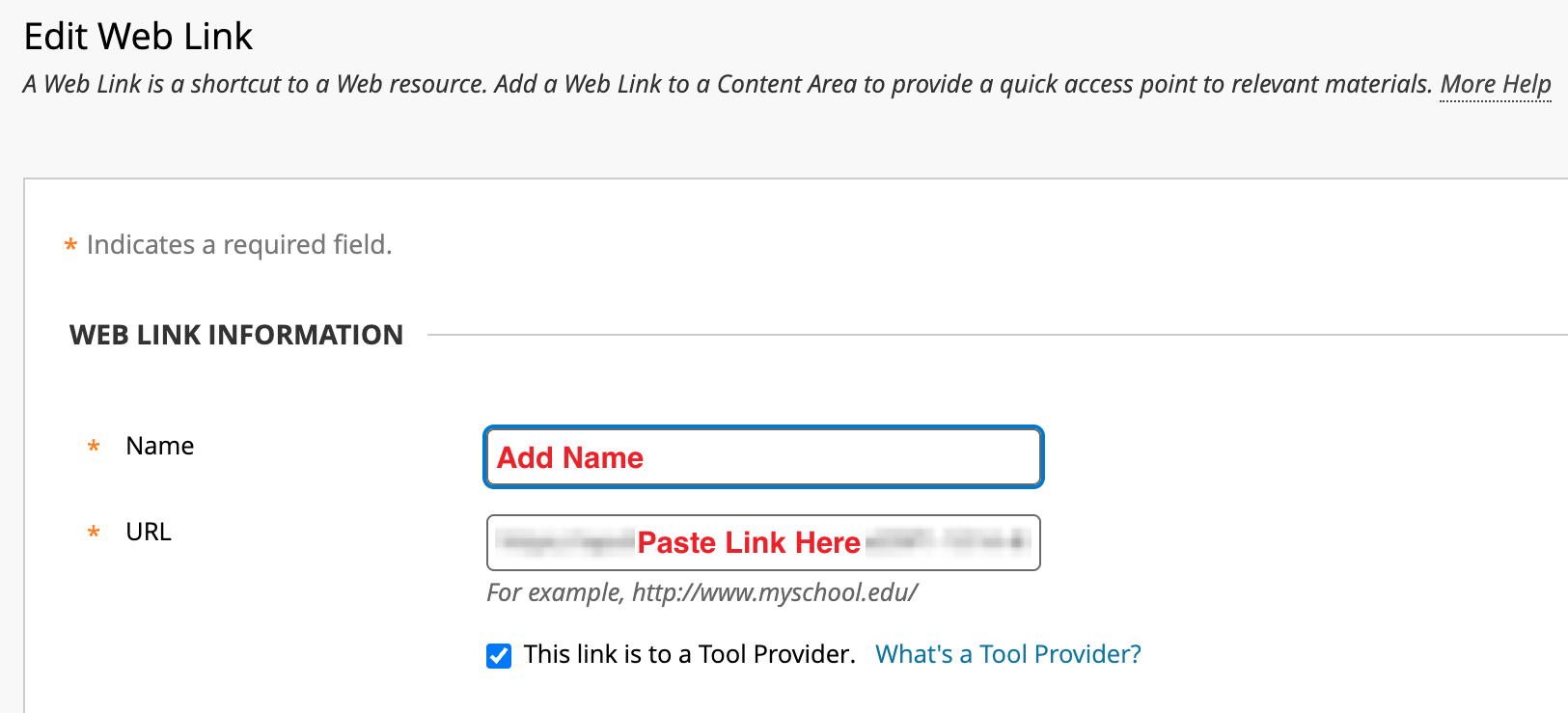LTI 1.3 for Blackboard
Part 1: In Blackboard - Register an Advantage Tool
The Blackboard user who carries out these steps must be a system administrator.
In Blackboard:
On the administrator tools page select LTI Tool Providers under the Integrations section.
Select Register LTI1.3/Advantage Tool tab.
In the Client ID section enter:
0128e3c6-67a1-4bfb-9881-747baf0c7105
20d13eaa-8d29-4763-87ab-8137aa94129f
Note
If you get a message saying you are migrating your tool from LTI 1.1 to LTI 1.3 click Ok.
Click Submit.
At the bottom of the new page:
Click Yes for Allow Grade Service Access
Click Yes for Allow Membership Service Access
Copy the Default Deployment ID value from this page.
Click Submit and the tool will be created.
Part 2: In Codio - Create the configuration
In Codio:
Click your username in the top-right corner, then select Organizations from the menu.
In the Organizations area, click the name of your organization.
Select the LTI Integrations tab.
Scroll down to the LTI 1.3 Configurations section.
Click Add Blackboard Integration
In the Deployment Id: field paste the value you copied above.
Click Create.
You will now see a new configuration in for Blackboard in your LTI Integration 1.3 section.
Part 3: Connect the assignments
In Codio enable LTI for Your Course
Open the course you would like to connect or create a new course.
Make sure you have at least one published assignment or add a new one. (see Add and Remove Course Assignments)
Select the LTI/LMS tab.
Toggle ENABLE LTI on.
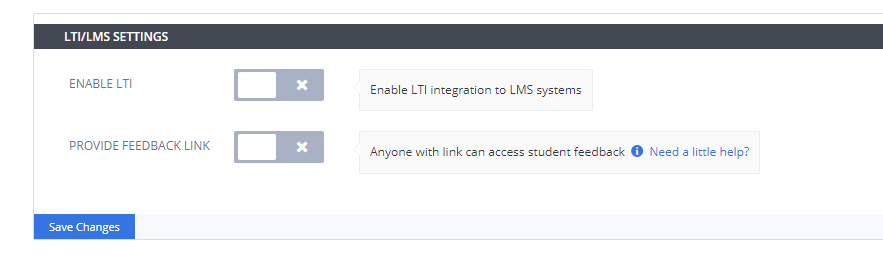
Click Save Changes.
Select an assignment you want to connect and click the 3 vertical dots to the right of that assignment.
Select LTI Integration URL.
Copy the LTI integration url to the clipboard by clicking on the clipboard icon.