LTI 1.3 Dynamic Registration
Dynamic Registration simplifies the setup process by automatically sharing configuration information between Tools and LMS systems. For LMS platforms that are compatible with this standard, you can enable it by following these steps. Please refer to the appropriate LMS page for detailed platform-specific steps.
Access LTI Integration Settings in Codio
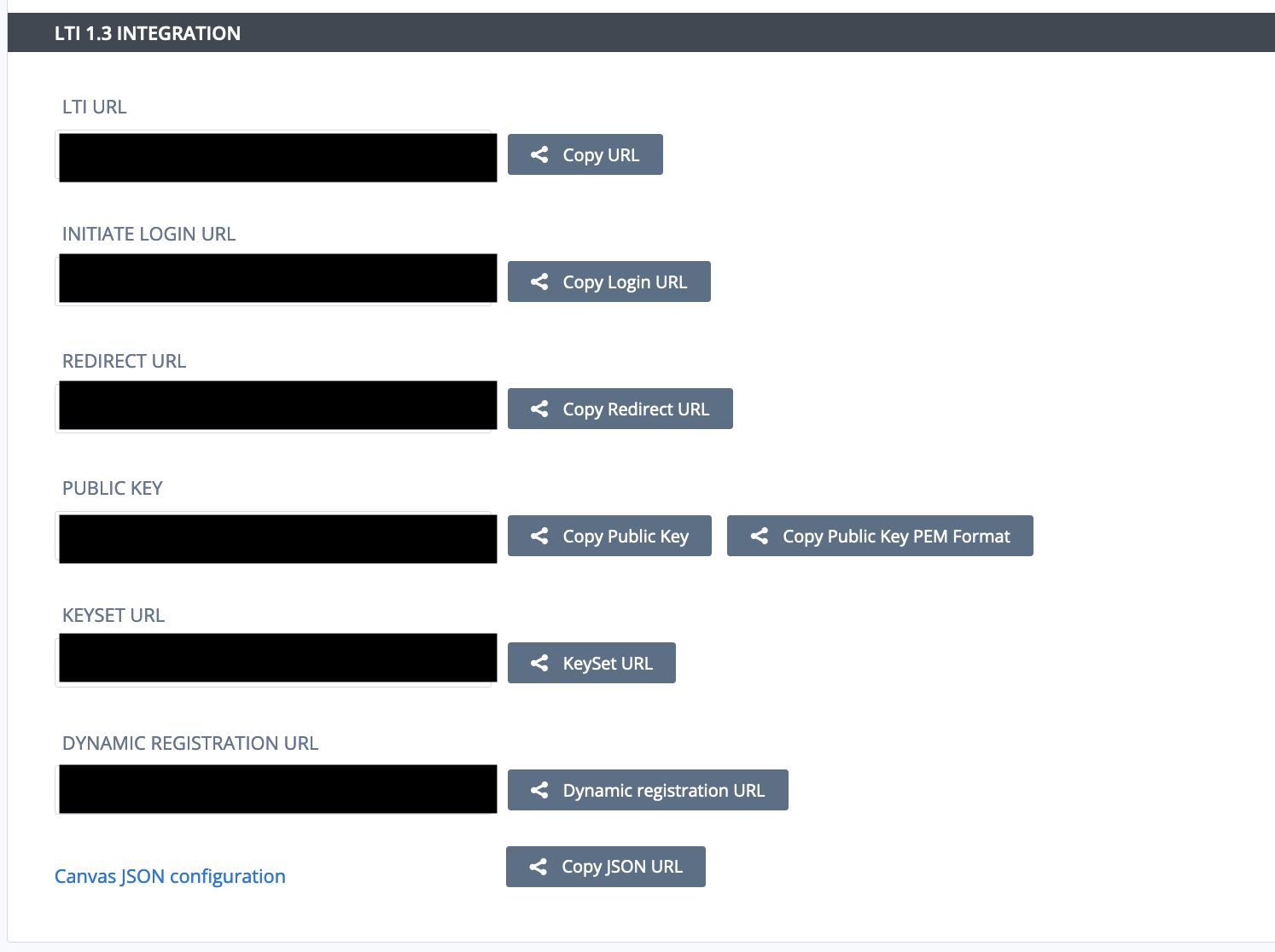
Click your username in the top-right corner, then select Organizations from the menu.
In the Organizations area, click the name of your organization.
Select the LTI Integrations tab.
Scroll down to the LTI Integration 1.3 section.
Scroll to the bottom of the list and click the copy icon next to Dynamic Registration URL.