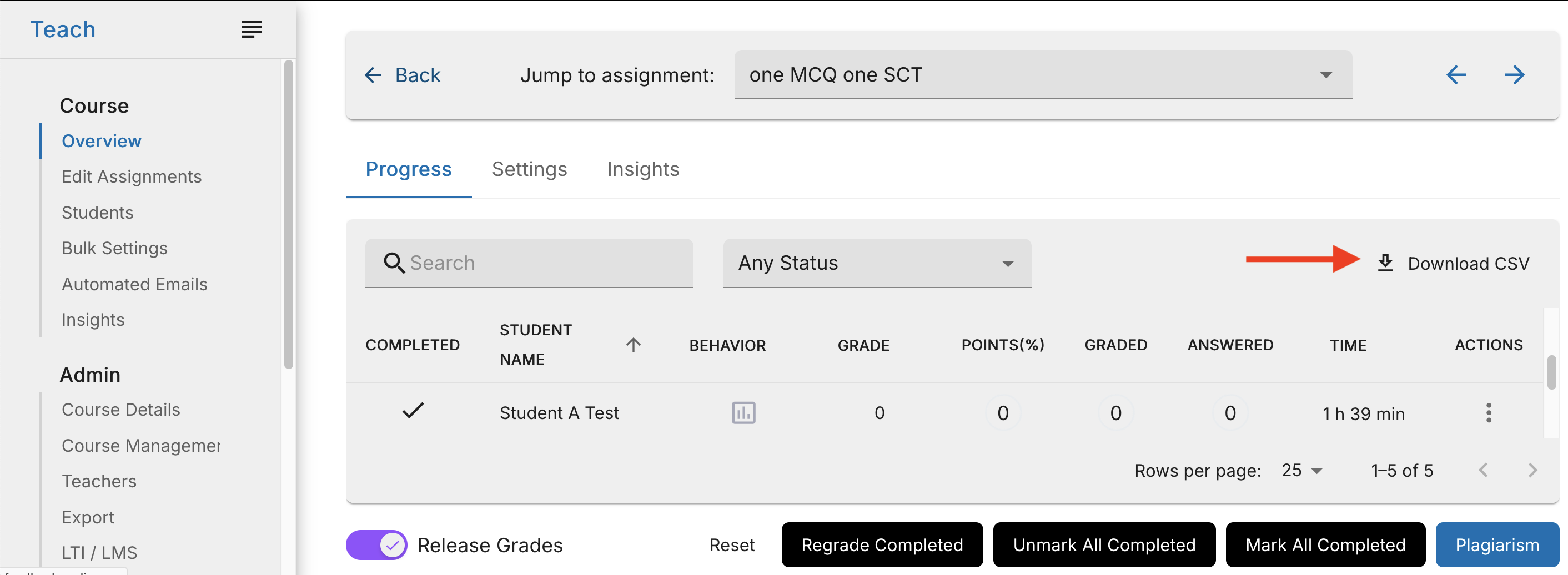Mark Assignment as Complete/Uncomplete
An assignment can be marked as complete using one of the following methods:
Student marks the assignment as complete from their dashboard.
Instructor marks the assignment as complete for the student from the three dot menu on the assignment Progress page.
Instructor marks all assignments as complete for all students from the Mark All Completed button on the assignment.
If the Assignment Duration feature is enabled, all student assignments are marked as complete as soon as the assignment duration expiration date and time is reached.
Mark All Completed - Click this button to mark all student assignments as completed. A check mark to the left of the student’s name indicates their assignment has been marked as completed.
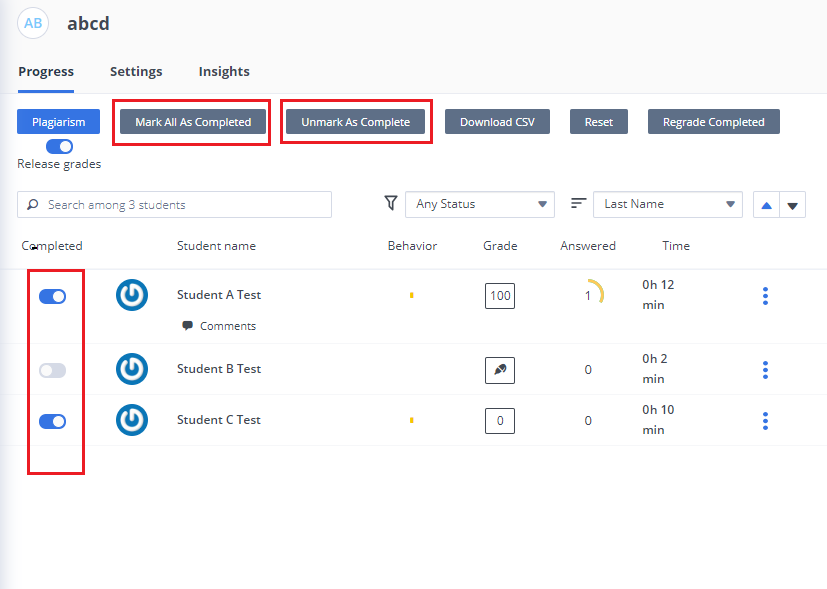
Unmark All Completed - Click this button to clear the the completed status on all the assigments.
View When a Student Marks Assignment as Complete
- To see when a student marks an assignment as complete, open the grading dialogue box
Navigate to the assignment in Overview mode.
Click the numerical grade box to open the dialogue to see the completed date/time.
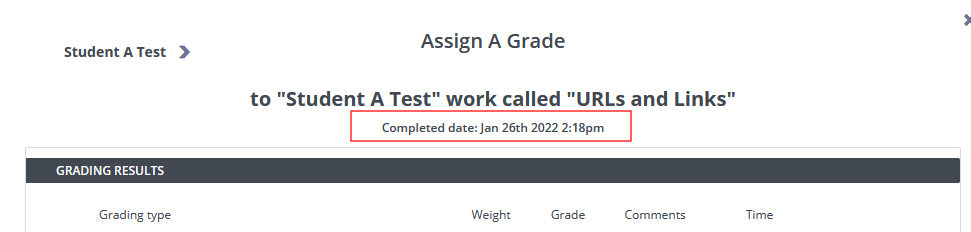
- If you want to see submission times in one place: Download the CSV
Navigate to the course.
Ensure you are in Overview mode and click the settings gear to the right of the assignment to access Assignment Settings.
Click the Actions button to drop down more options.
Select Download CSV.