Add or Remove Teachers in a Course
Your course may be taught by more than one teacher, so you can add teachers to your course. You can also enable a teacher to be a student in the course to test it. Follow these steps to add a teacher to your Codio course:
From the Courses page, select the course to open it.
Click the Teachers tab.
Click the Add Teacher button and enter their Codio username and click Ok.
If the teacher is not a member of your organization, or you don’t know their Codio user name, use the field below.
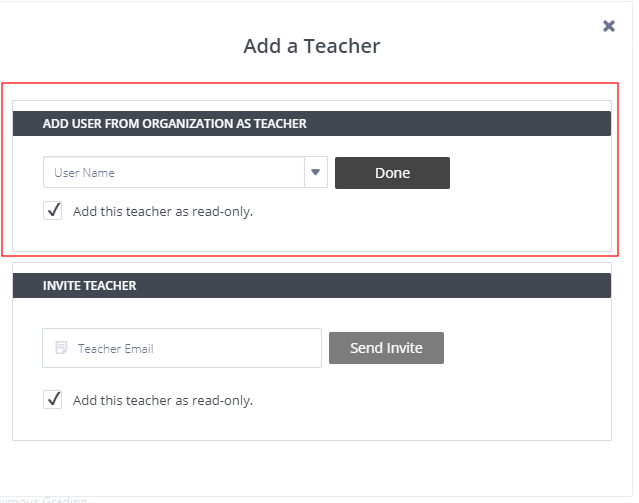
If the teacher is not a member of your organization, you can send them an invitation email. Click the Add Member button and enter their email address and click Send Invite. An email is sent that includes a link for them to sign up for a Codio account. Upon completion, they are automatically added to your organization and course.
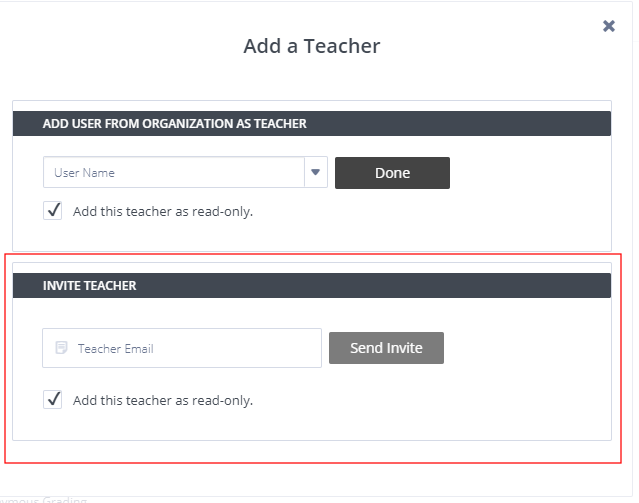
If you want to restrict the teacher to only be able to view the course but not edit its content, check the Add this teacher as read-only check box. You can change this later by clicking on the pencil icon.
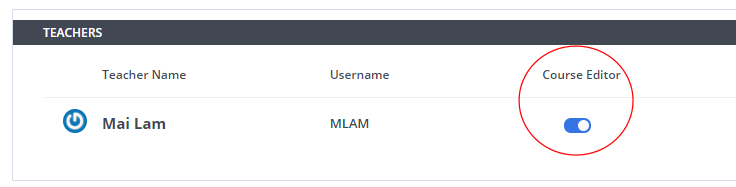
Remove teacher from a course
If you want to change a teacher in a course, you must first add the new teacher and then follow these steps to remove old teacher from a course:
In the Teachers section, click the trash can icon on the right hand side of the teachers name.
Click Yes on the confirmation dialog.
Enable teacher to be a student in course
To enable a teacher to be a student in a course, copy the Student Invite URL on the Students page, selecting the Add a student button and send it to the teacher. The TA can paste it into a browser and they will be added to the course as a student.