Exam Proctoring
The Exam Proctoring settings are used to enable various options for exam assignments. After you have completed your selections, click Save Changes.
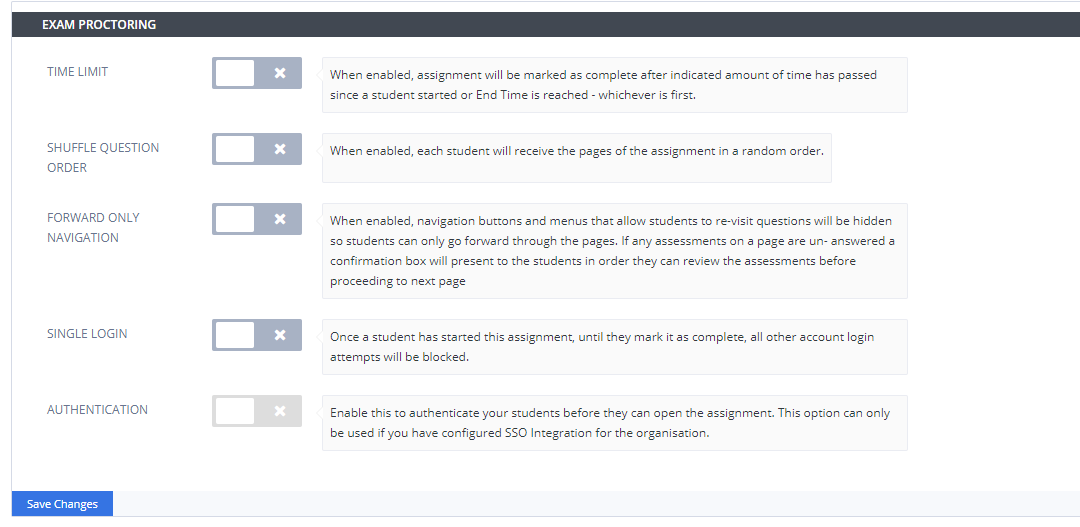
Time Limit - If enabled, assignments are marked as complete after the indicated amount of time has passed since the student started the assignment or the Closing Time of the assignment has been reached.
Click Time Limit to enable it and then enter the value for Days, Hours, and Minutes.
To disable, uncheck Time Limit.
Students can be granted additional time if required. Select the menu icon (3 horizontal dots) for the student’s assignment and then click Extend Time.
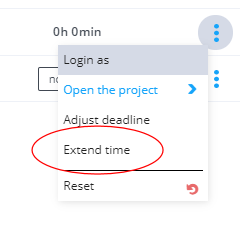
You can easily see which students have an extension for the assignment when you view the dashboard for that assignment. In the image below, the student has an extra 60 minutes to complete the assignment.

Shuffle Question Order - If enabled, each student receives the pages of the assignment in a random order to avoid students having exact duplicate assignments.
Click Shuffle Question Order to enable it.
To disable, uncheck Shuffle Question Order.
Forward Only Navigation - If enabled, navigation buttons and menus that allow students to re-visit questions are hidden; students can only move forward through the pages. Students are advised of this restriction as they start the assignment.
Single Login - If enabled, once a student has started the assignment and until they mark it as complete, all other account login attempts are blocked. As students start the assignment, they are advised that it is restricted to single login and to ensure that they have:
Closed other tabs or browsers where Codio is open.
A stable internet connection.
Enough power in their device.
Sufficient time to complete the assignment.
If students attempt to access the assignment from a different IP address or browser, they will be restricted and advised to contact their course instructor for assistance.
If students try to log out of Codio before the assessment is fully completed, they will be advised that if they continue, they will not be able to access it again.
Instructors can reset the single login restriction if they feel it is appropriate:
On the Students tab in the course, click the menu icon (3 horizontal dots) and choose Reset Single Login.
Restrict IP Addresses - You must enable Single Login (see above) first to use this. Once Restrict IP Addresses is enabled, you can enter the allowed Public IPs and IP ranges. Each IP address should be on a separate line and you can specify a subnet as depicted below. Students will only be able to open the assignment if their IP matches the specification.
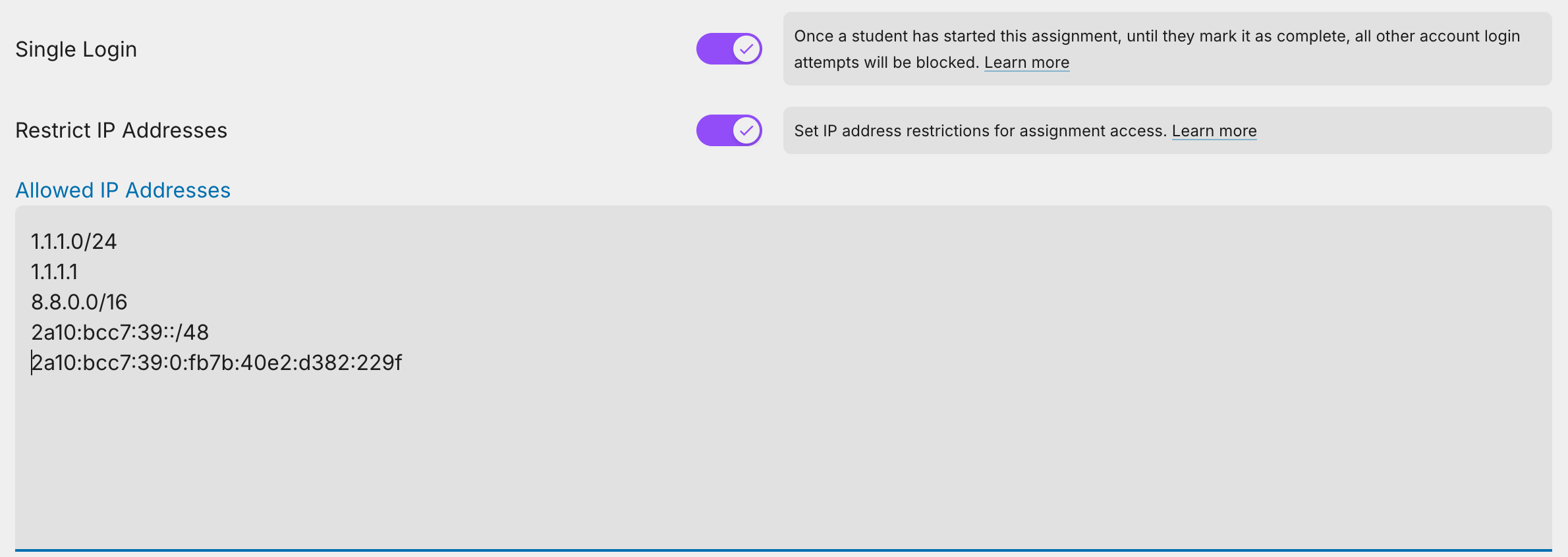
Authentication - If enabled, your students will need to authenticate through your SSO service provider before they can open the assignment. This option can only be used if you have configured SSO Integration for the organization.