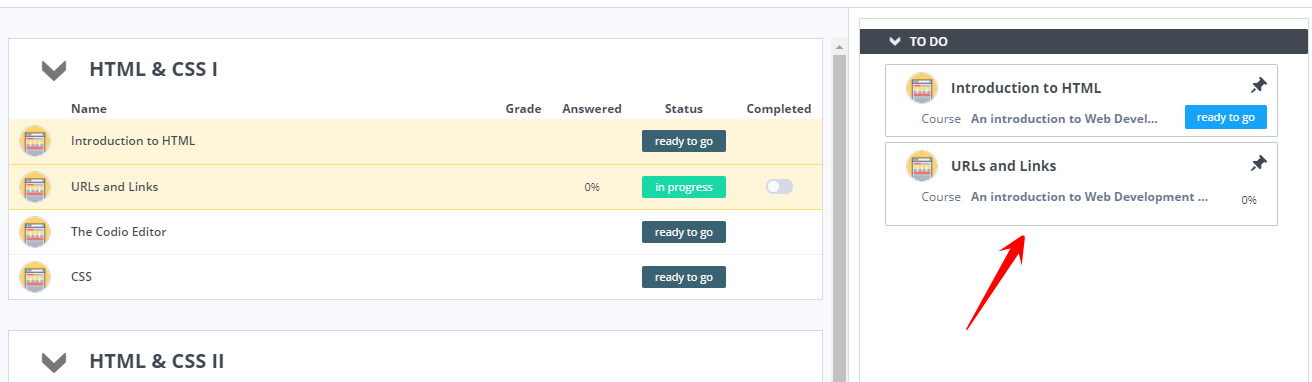Pin and Unpin Assignment
When an assignment is pinned, it is displayed in the upper portion of the student dashboard. Typically, the assignment you are currently teaching is pinned so students can easily access it, and then unpinned when the course is completed.
To pin or unpin an assignment, follow these steps:
Open the assignment Settings.
In the Assignment settings, click Pin Assignment to pin it to the dashboard. The setting is checked when it is enabled.
To unpin it, click the setting again to uncheck it.
Click Save Changes.
Note
Only four assignments can be pinned at any time.