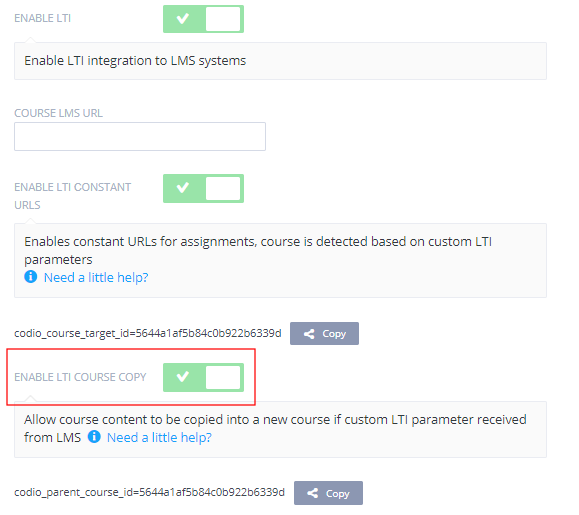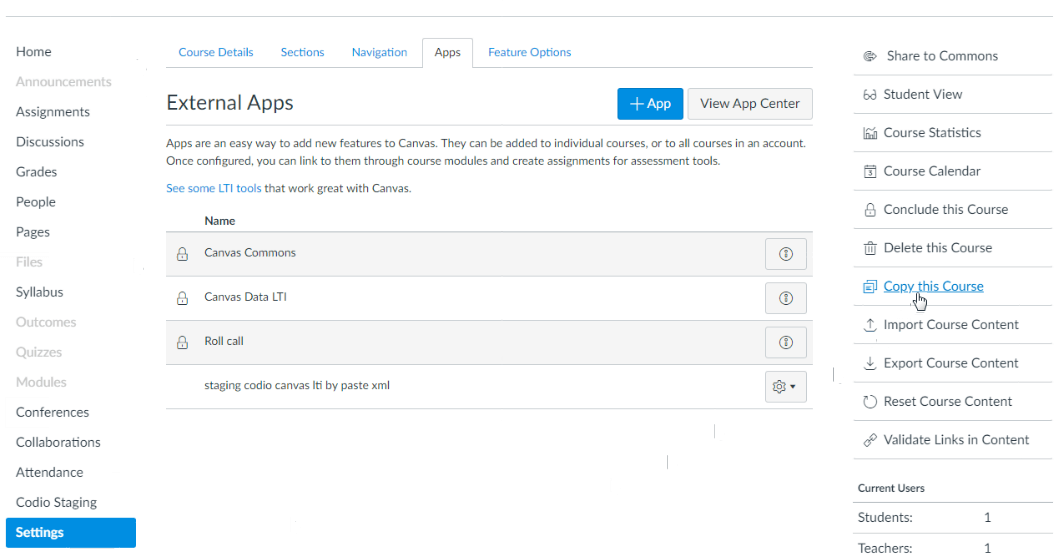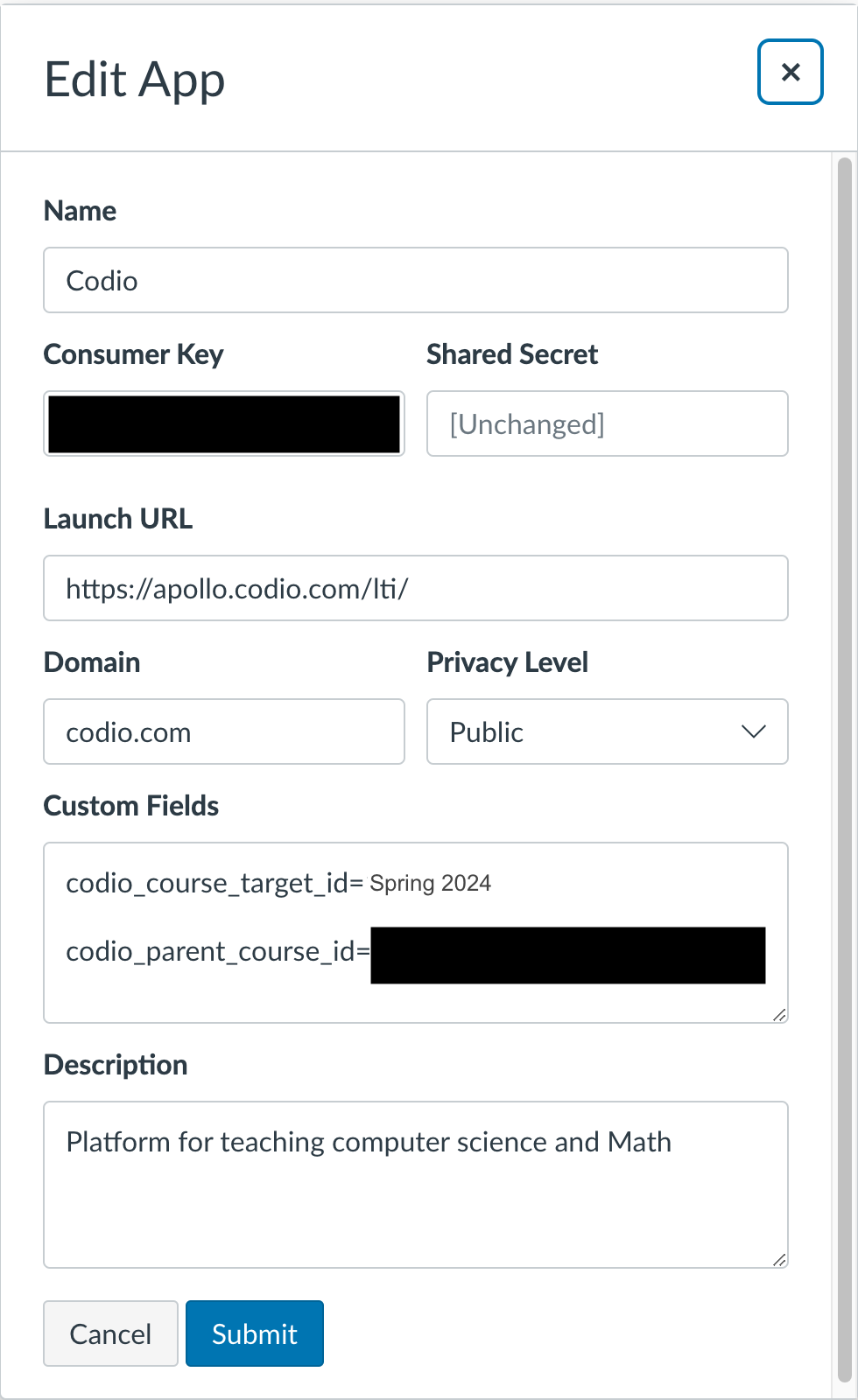LTI Course copy
Enabling this setting allows existing Codio course content used in your LMS to be copied into a new Codio course and a new course in your LMS. This should be enabled for the courses connected with the “Master” course in your LMS. The parameter will be disabled by default for all copied courses.
Note
The screenshots below are for implementation in Canvas but other LMS systems should be similar. Refer to their documentation for more assistance.
First enable LTI Constant URLs for your course.
Note
If your LMS supports lis_course_offering_sourcedid you do not need to specify codio_course_target_id for the copied course, lis_course_offering_sourcedid will be used automatically to detect the course. For cases when lis_course_offering_sourcedid is needed for course copy but not available due to privacy settings in Canvas, a custom parameter custom_codio_course_offering_sourcedid=$CourseOffering.sourcedId can be tried.