Allow Regrade Request
You can allow students to request for a regrade of their assignments. This gives students an opportunity to voice concerns about their grades while enabling teachers to address those concerns transparently. It also fosters a more collaborative learning environment.
To allow students to request regrades, follow these steps:
Open the assignment Settings.
In the Assignment settings, enable Allow Regrade Request by Student.
Click Save Changes.
+The regrade request option will be available to students only after their assignments are marked complete and graded, and grades are released.
Once a student requests a regrade, all teachers in the course will receive a notification email by default. If you don’t want all teachers to receive these emails, you can turn off notifications or customize recipients in the Grading/Basic Settings tab. Regrade requests will also appear in the grading queue and on the assignment progress page.
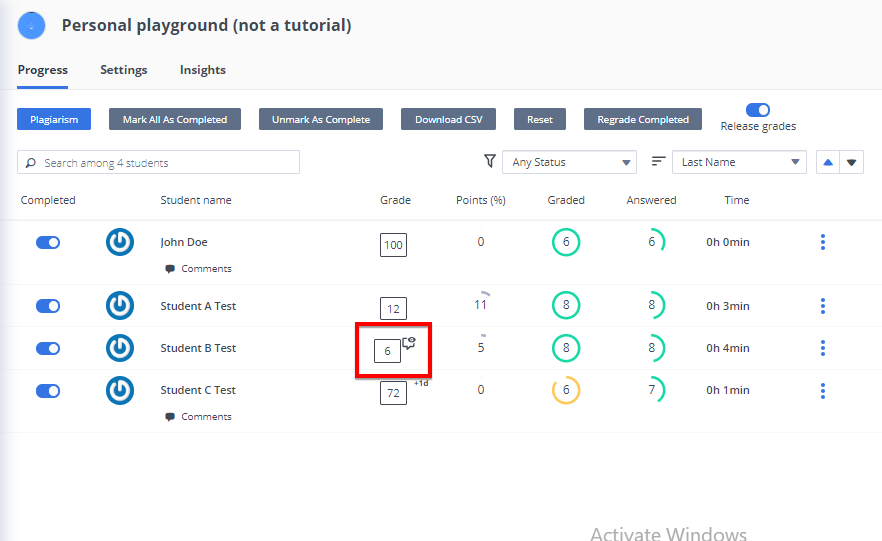
Click on it to open the grading dialog and see the regrade request with the student’s message from the Regrade Request section.
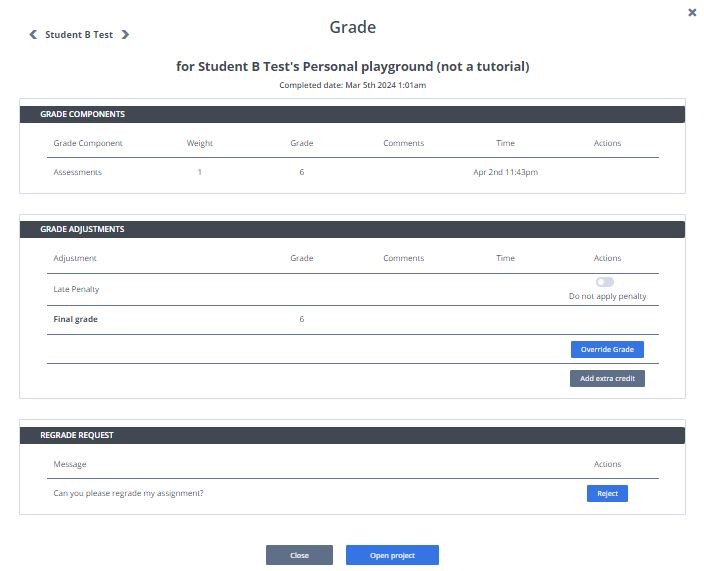
From this grading dialog, you can:
Open the student’s project using the Open Project button
Override Grade of the student (once you override the grade, the regrade request will be automatically removed)
Reject the regrade request with a message for the student
Note
If you have enabled resubmission after marking as complete, students will have the option to request a regrade when they resubmit their work.