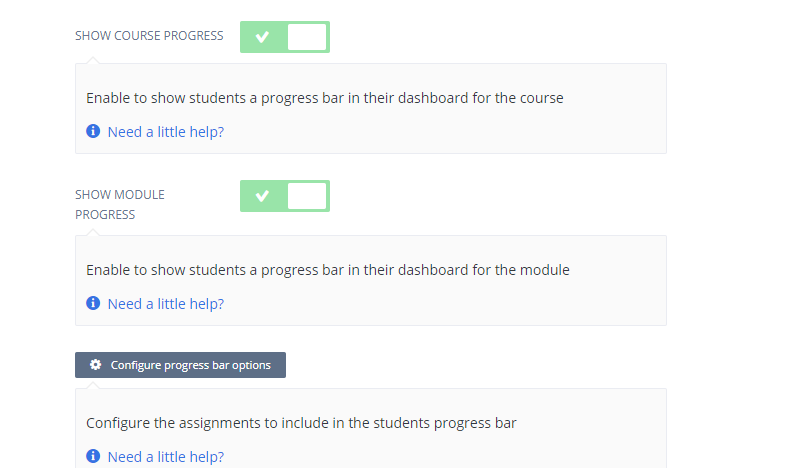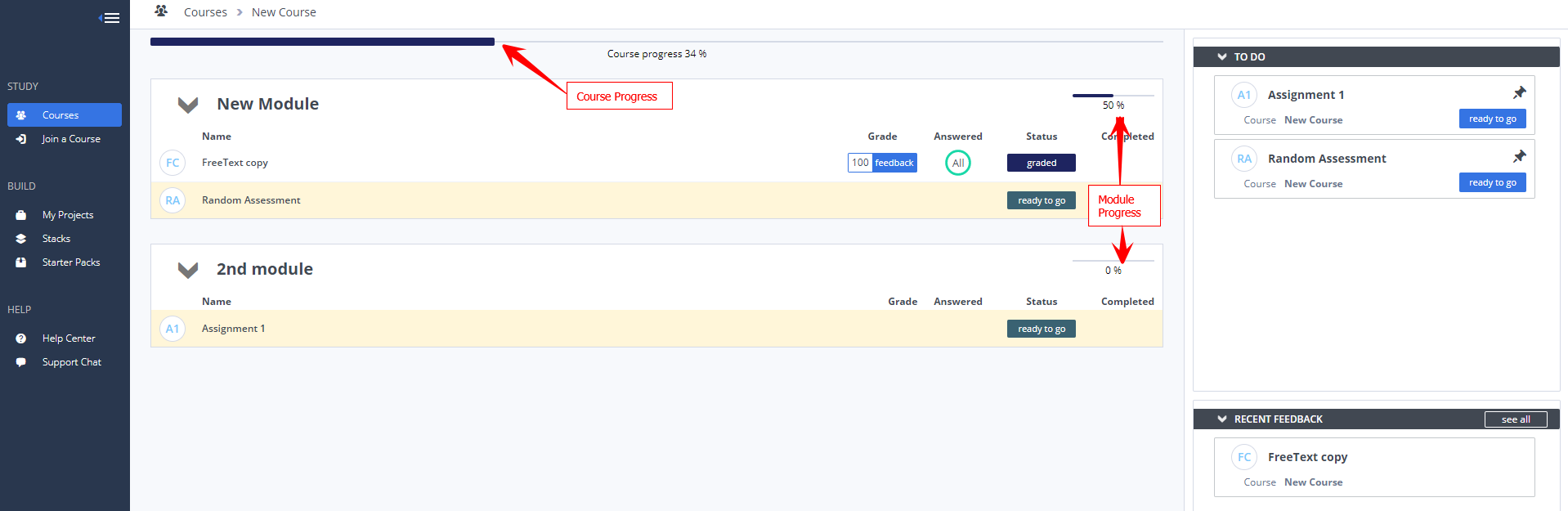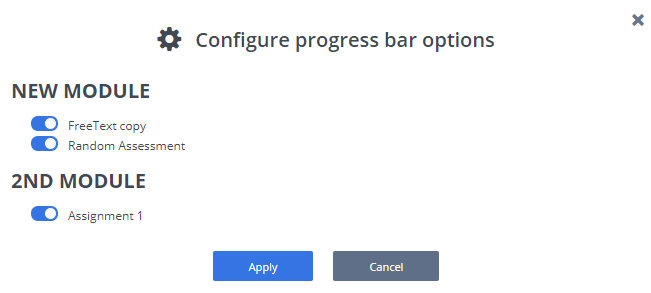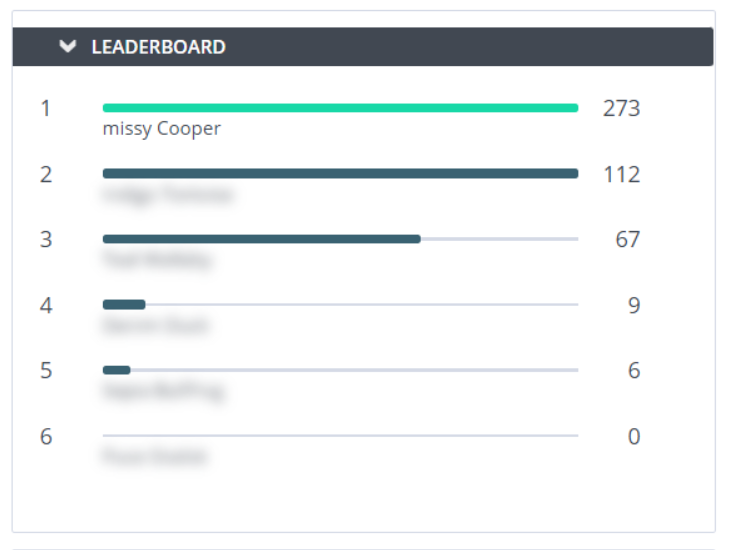Gamification
Progress bars and Leaderboards can be enabled to show to the students dashboard.
From the Courses page, select the course to open it.
Click the Gamification tab.
Course/Module Progress Bar
Show Course and/or Module progress can be enabled so students can see their progress in the course/module in their dashboard. Either or both options can be enabled as required
Students Dashboard view example (Leaderboard not enabled):
Progress for the Course progress is calculated as = # completed mandatory assignments / # mandatory assignments * 100 (round up to the next integer)
Progress for the Module progress is calculated as = # completed mandatory assignments / # mandatory assignments * 100 (round up to the next integer)
Average Course Progress Bar
Show a progress bar to students that represents the average progress of the students in the course.
Note
This information does not include test students.
Mandatory Assignments
By default all assignments are mandatory but can be changed to optional in the Assignment settings area.
Configure Progress Bar
Once enabled, you can configure the progress bar and can select or deselect whichever modules and/or assignments you wish to include in the progress bar. By default all assignments will be selected.
Leaderboard
Show a leaderboard in a bar representing each student’s performance in the course from largest to smallest bar (best to worst) where performance = number of points earned on mandatory assignments / total number of points on mandatory assignments.
Students can see their own details (name and performance) but details of all other students are blurred for them.
Note
This information does not include test students.