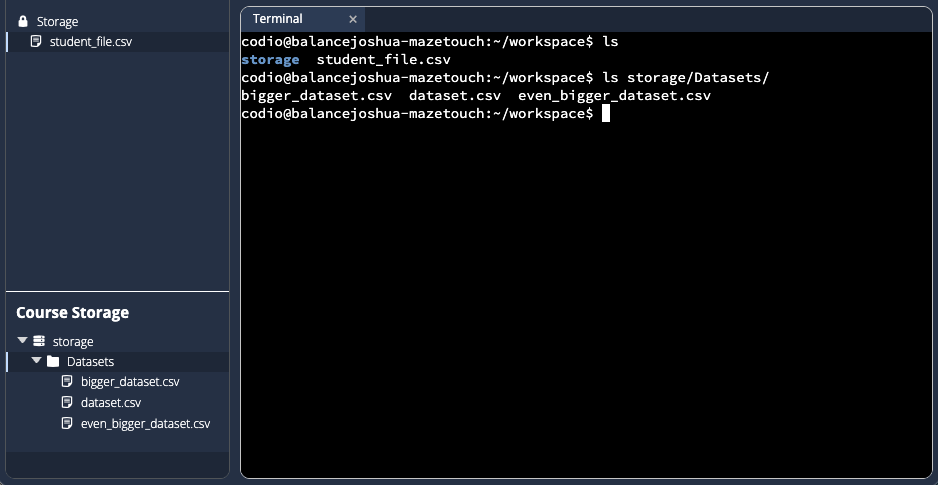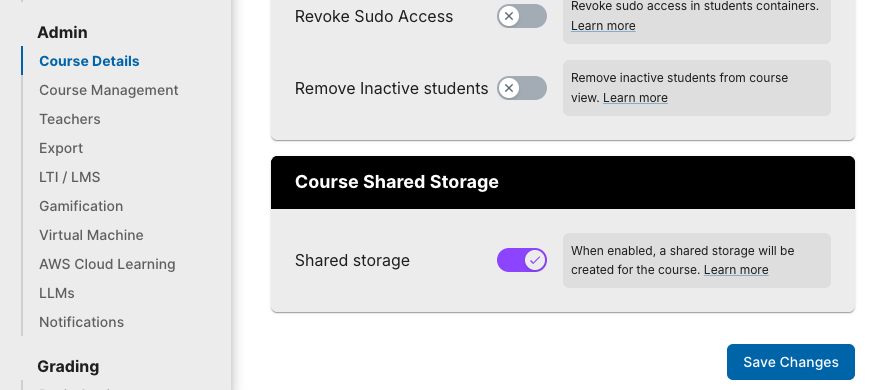Common Storage for Courses
Course Shared Storage lets instructors place common files (docs, data sets, starter code, assets) in one location that’s available inside every assignment workspace. Read-only files are securely shared and available for all students.
Key Benefits
Single source of truth for course assets
No per-assignment re-uploads or duplication
Consistent path for code and terminal access
Using Common Storage
Add Folders & Files
Navigate to
Admin → Storage.Use Create Directory to make a top-level folder (e.g.,
Assignment-1orDatasets).Select a folder, then use Upload File to add one or more files.
Repeat for additional assignments or resources as needed.
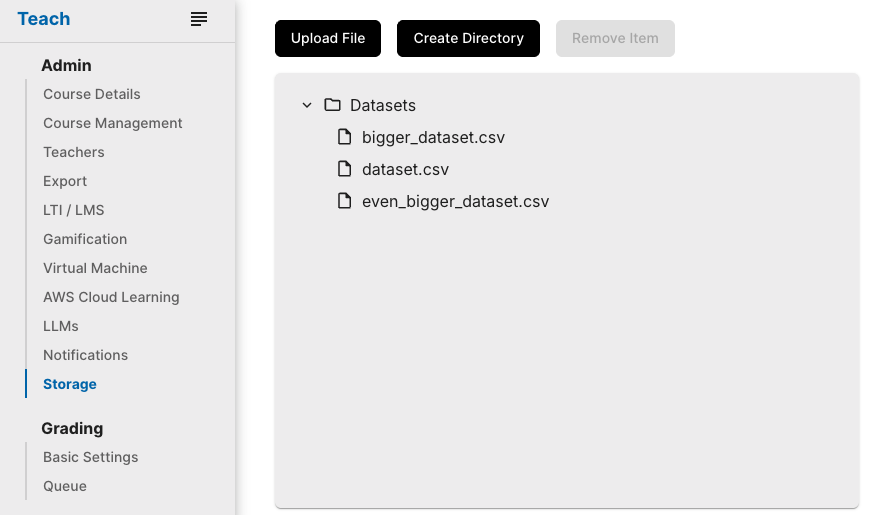
Caution
You can upload many files, but no single file can be more than 5 GB.
Access Storage From Assignments
Inside any assignment workspace, the shared storage appears under the storage/ directory. Students and teachers can read files from there with the terminal, editors, or program code.