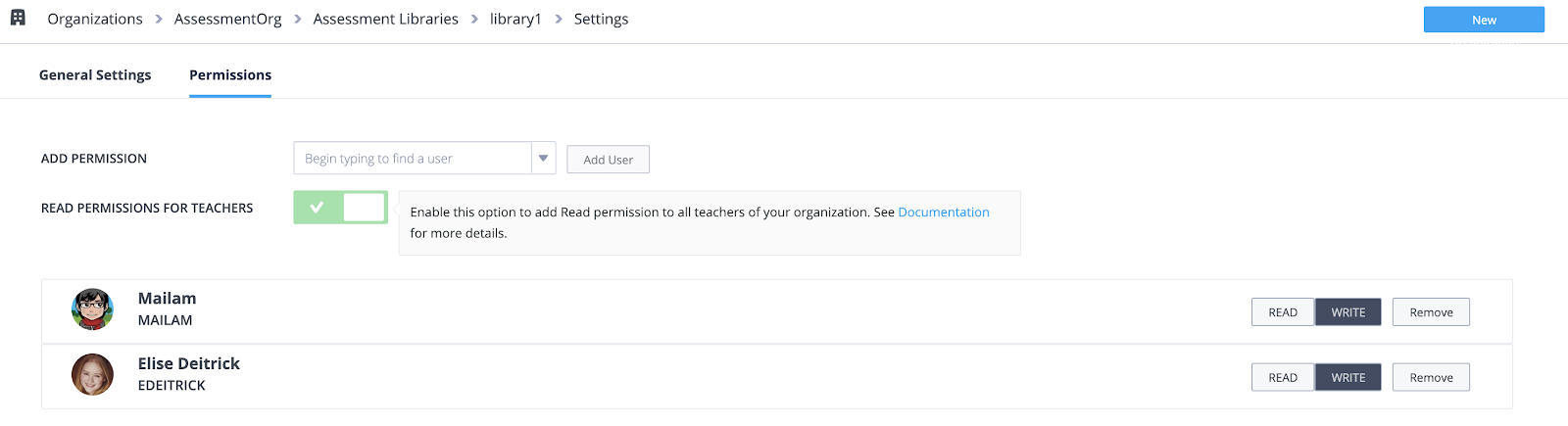Create an Organization Assessments Library
In addition to Codio’s global assessments library, you can create Organization assessments libraries. This allows your faculty to share assessment items with other instructors similar to how you can share Courses within an Organization.
Click your username in the top-right corner, then select Organization from the menu.
In the Organizations area, click the name of your organization.
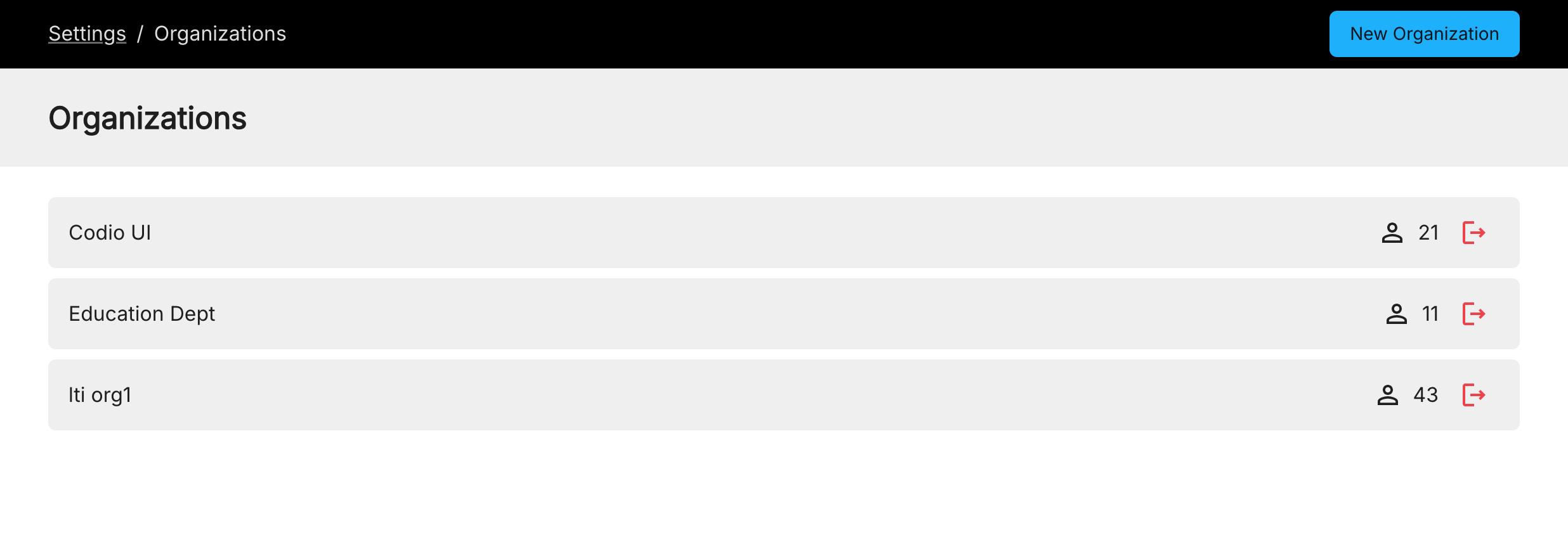
Click the Assessment Libraries tab
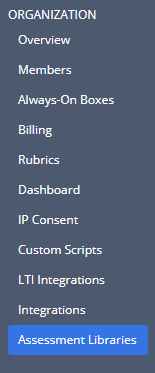
Click New Library
Enter the name of the assessments library you want to create and press Ok
Read more about assessment libraries here.
Add Collaborators to an Assessments Library
Under the Assessments Library tab, click on the library you want to add collaborators to
Click on the Permissions tab.
Add Permission: Either type the user name or use the drop down arrow to select an organization member to give permission to. By default, the collaborators are given “Read” permission, meaning they cannot add to or edit assessments in the library. To give a user “Write” permission, select the permission level next to their user name in the list.
Read Permission for Teachers: Turning this on allows all Teachers in the organization to have “Read” permission, meaning they cannot add to or edit assessments in the library.
Remove: To remove a collaborator, click the trash icon next to their user name. If “Read permission for teachers” is enabled, all teacher accounts in the organization will still have read access.