Add or Remove Organization Owners
The organization creator automatically becomes the Owner. You can grant Owner permissions to other people who need administrative access. This can be done by either adding a new user directly as an Owner or by upgrading an existing user’s permissions to Owner level. Below are step-by-step instructions for both methods. Note that only current Owners can designate new Owners.
Adding a New User as an Owner
Follow these steps to add a new user to the Owners group in your organization:
Click your username in the top-right corner, then select Organization from the menu.
In the Organizations tab, click the name of your organization.
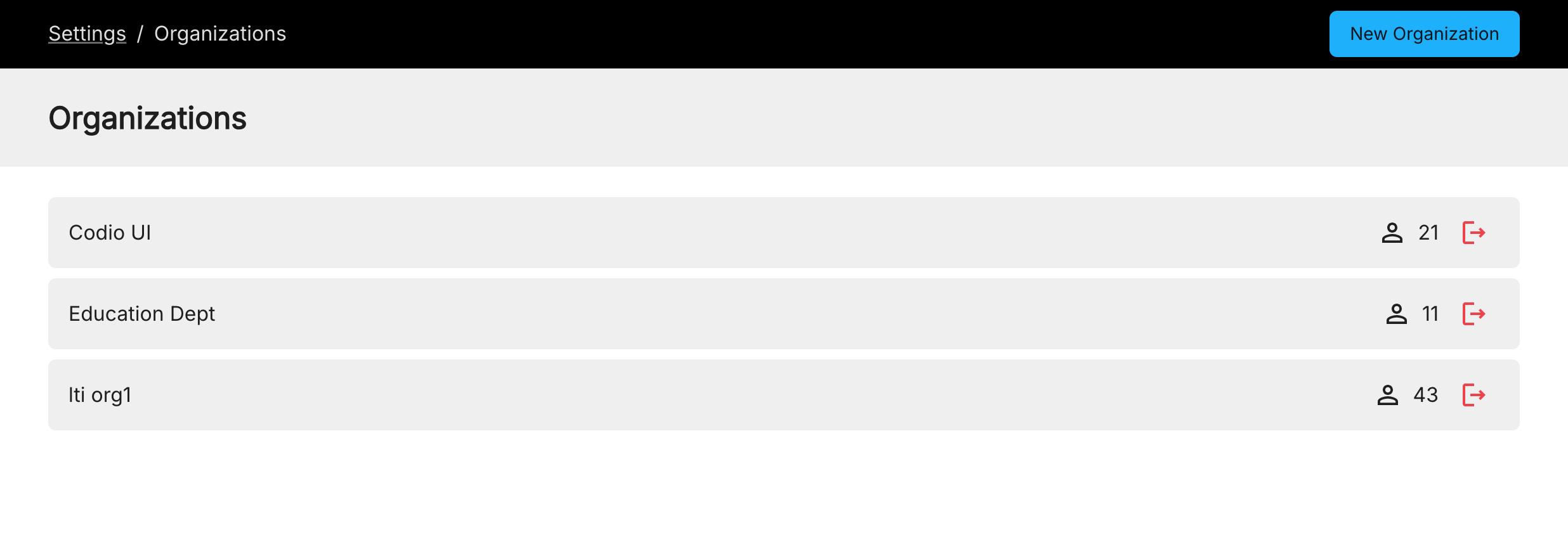
Click the Members tab.
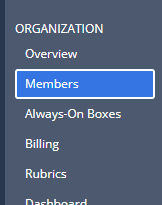
Click the Add Member button, enter in the Teacher Email and in the invite as section select Organization owner from the drop down.
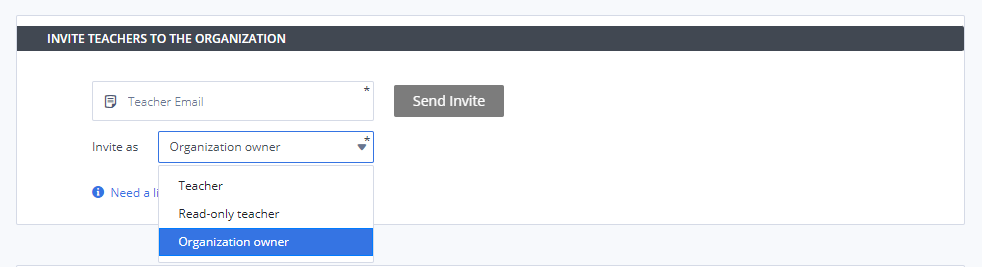
Click Send Invite.
An email is sent to the teacher that contains a link to sign up. Upon completing the sign up process, they are added to your organization as an Owner.
Note
They must use the email address the invitation was sent to for sign up or they will not be added to the organization.
All pending invitations are displayed and you have the option to Resend or Revoke the invitation.
Adding an Existing User as an Owner
Follow these steps to add an existing Codio user to the Owners group in your organization:
Click your username in the top-right corner, then select Organization from the menu.
In the Organizations tab, click the name of your organization.
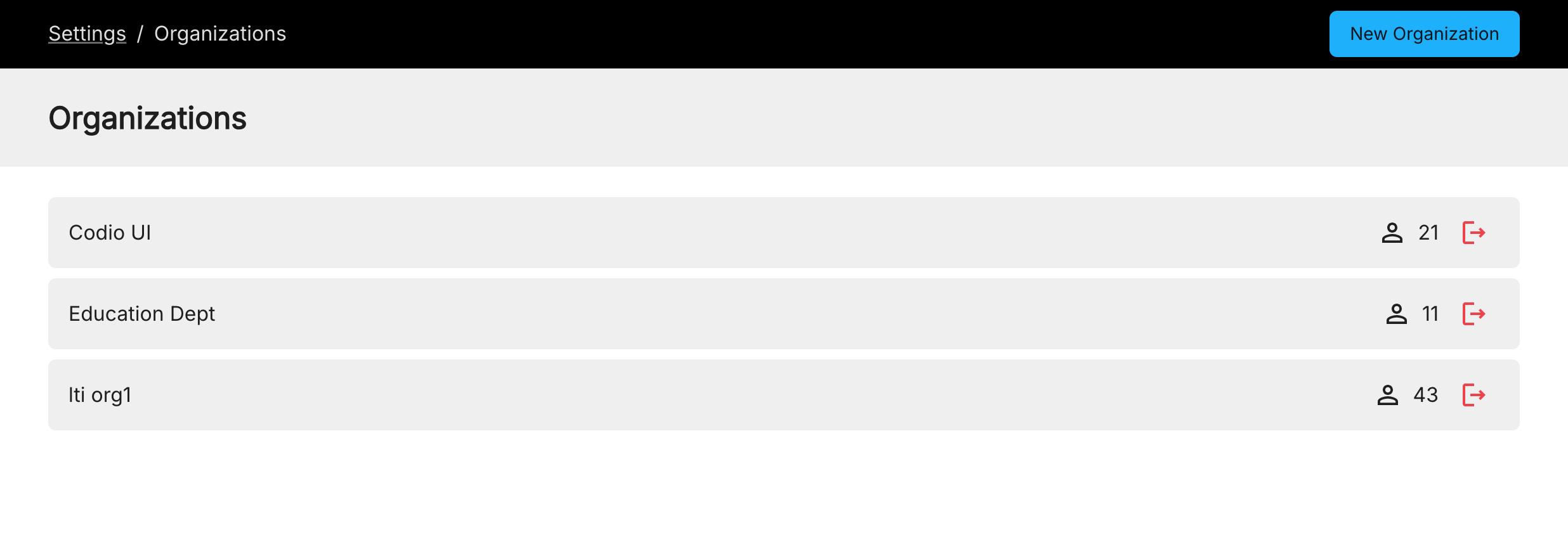
Click the Members tab.
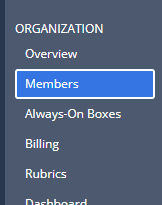
Click Owners and click the Add Owner button at the bottom. The person you are adding must already be a member of the organization. If they are not, use the process above to invite them to the organization as an owner.
Click OK.
Removing Owners
You can remove a user from your organization’s Owners group, but you must always have at least one Owner. Removing a user from the Owners group does not remove them from the organization but from the Owner role. Below are the step-by-step instructions on how to remove a user from the Owners group:
Click your username in the top-right corner, then select Organization from the menu.
In the Organizations tab, click the name of your organization.
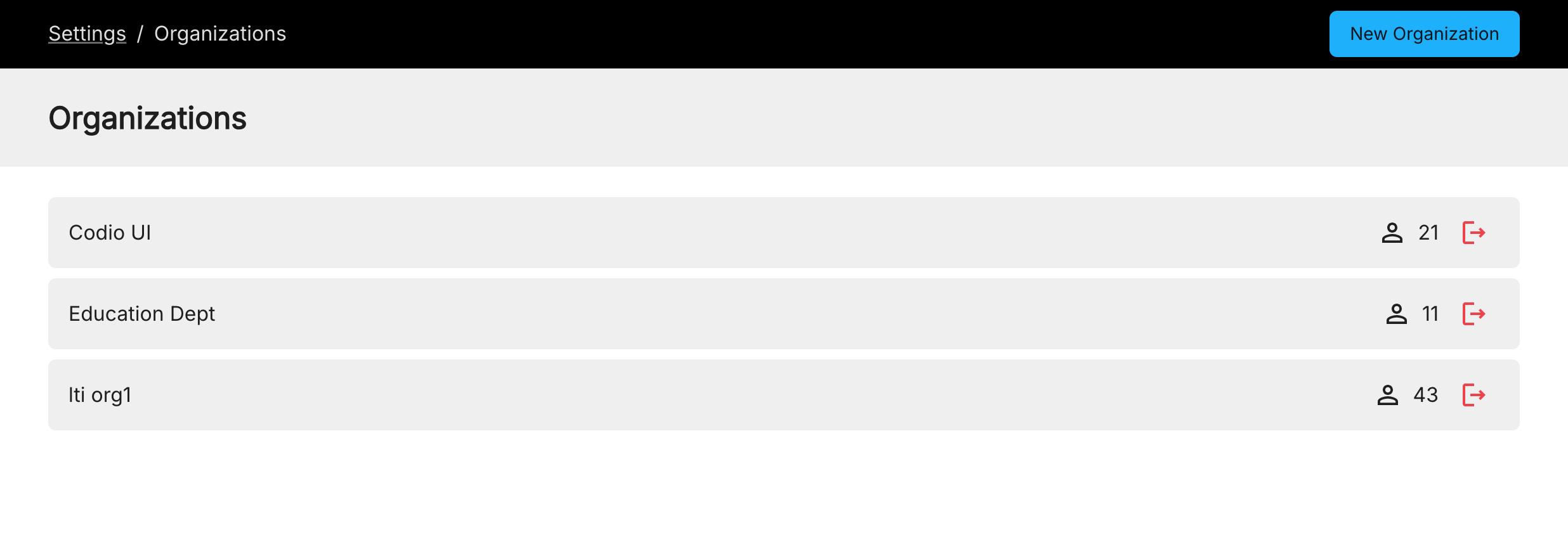
Click the Members tab.
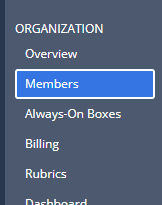
Click Owners to view the list of owners in your organization.
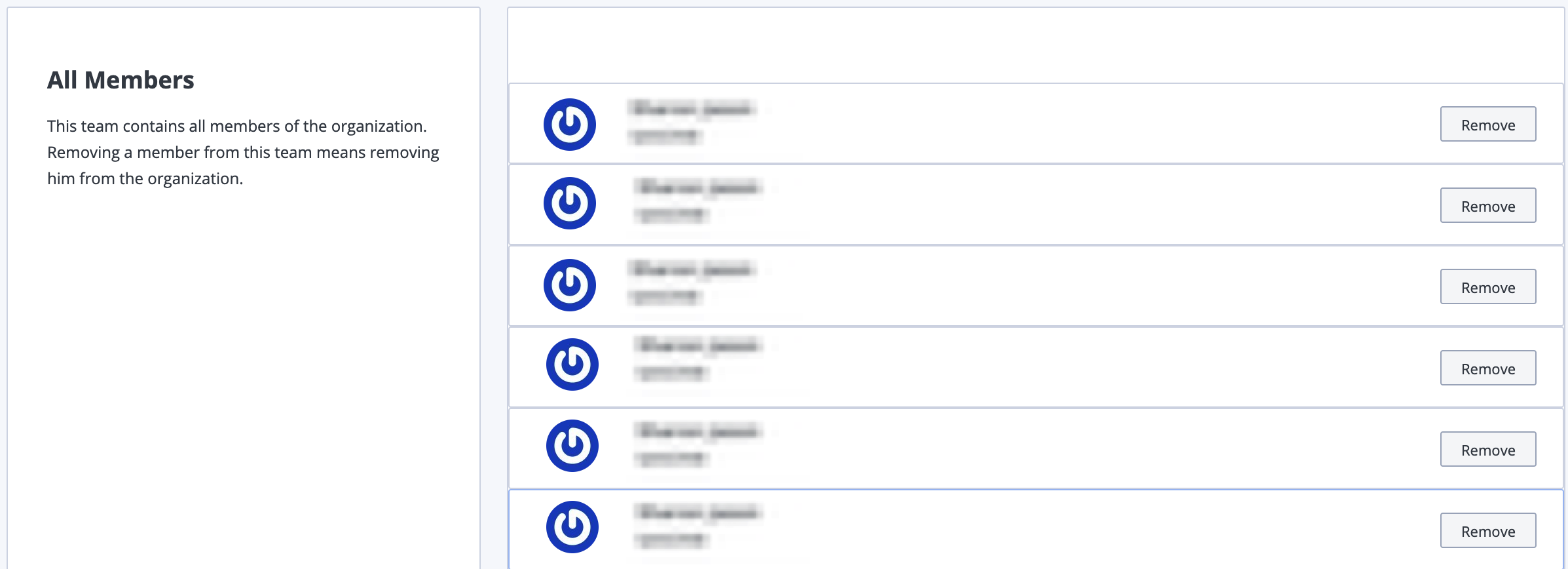
Click the trash icon, on the right hand side, for each owner you want to remove from your organization.
Click Yes to confirm this action.