Remove Organization Members
To remove members from your organization, please follow these steps:
Click your username in the top-right corner, then select Organization from the menu.
In the Organizations tab, click the name of your organization.
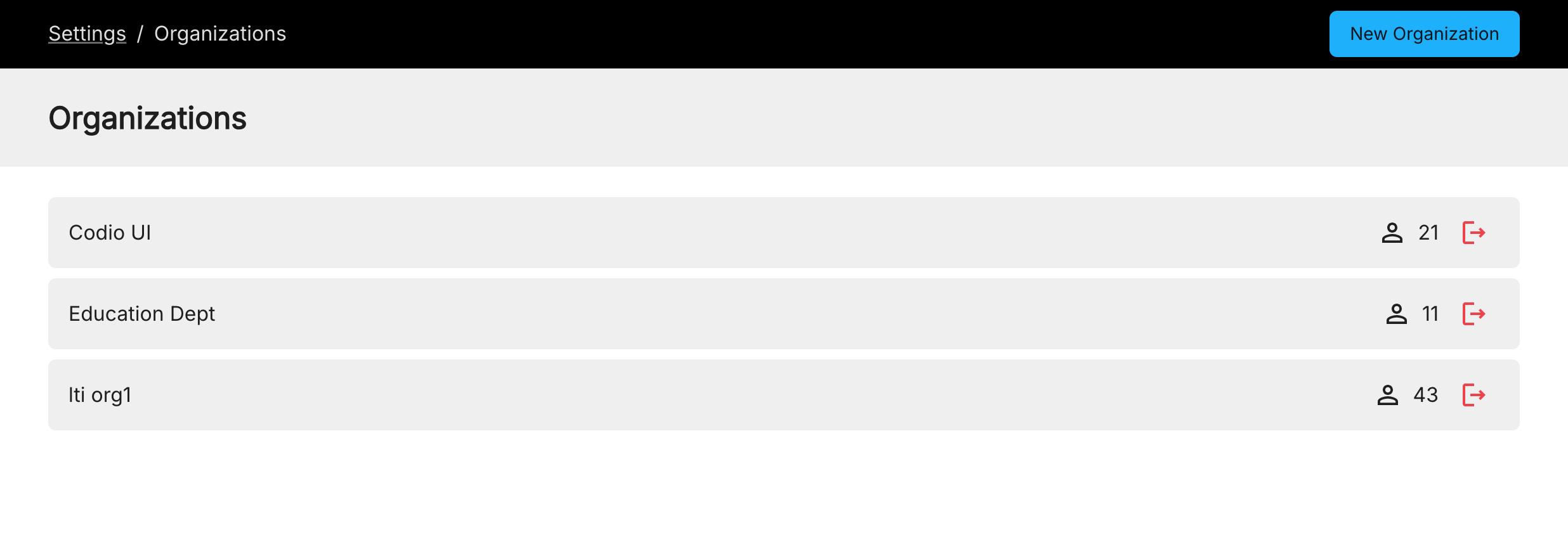
Click the Members tab.
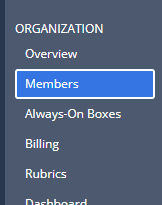
In the User Management section, click the section you wish to view.
Click the trash icon, on the right hand side, for each user you want to remove from your organization.
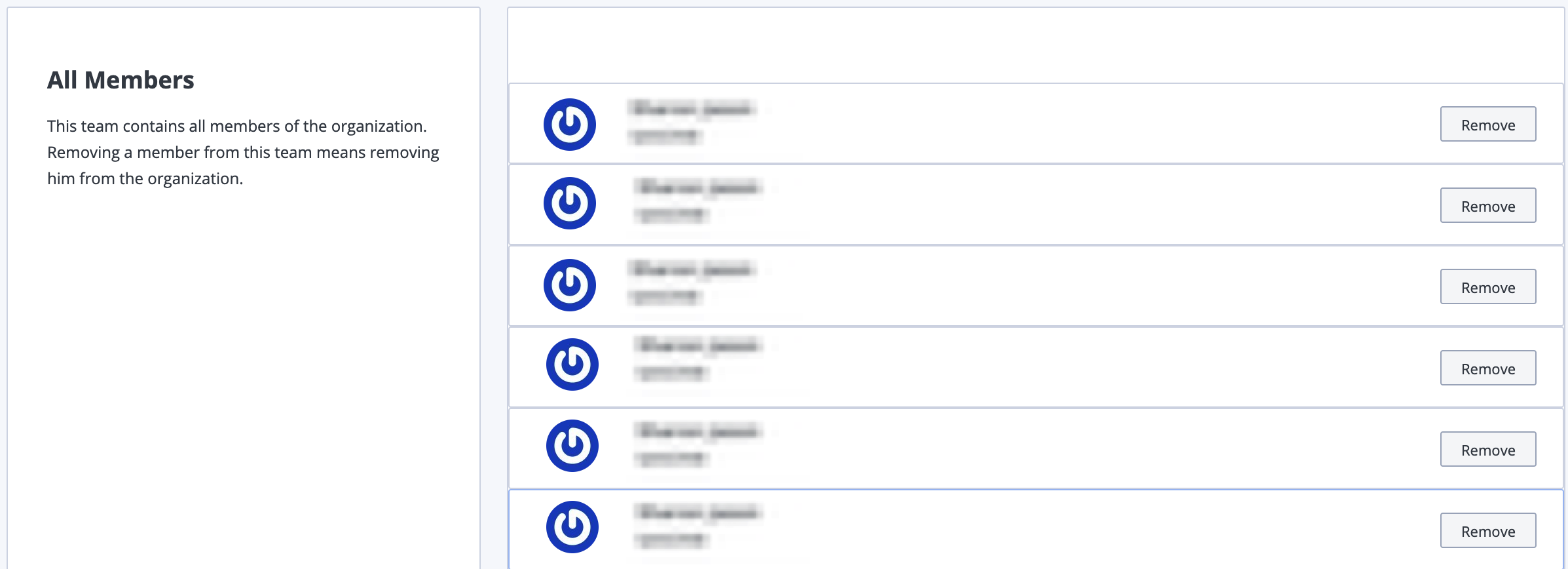
If you want to use the accounts for new students, see Add or Remove Students in a Course.