View Organization Members
You can view all members of your organization from the Members tab on the Organization page. Follow these steps to view all members:
Click your username in the top-right corner, then select Organization from the menu.
In the Organizations area, click the name of your organization.
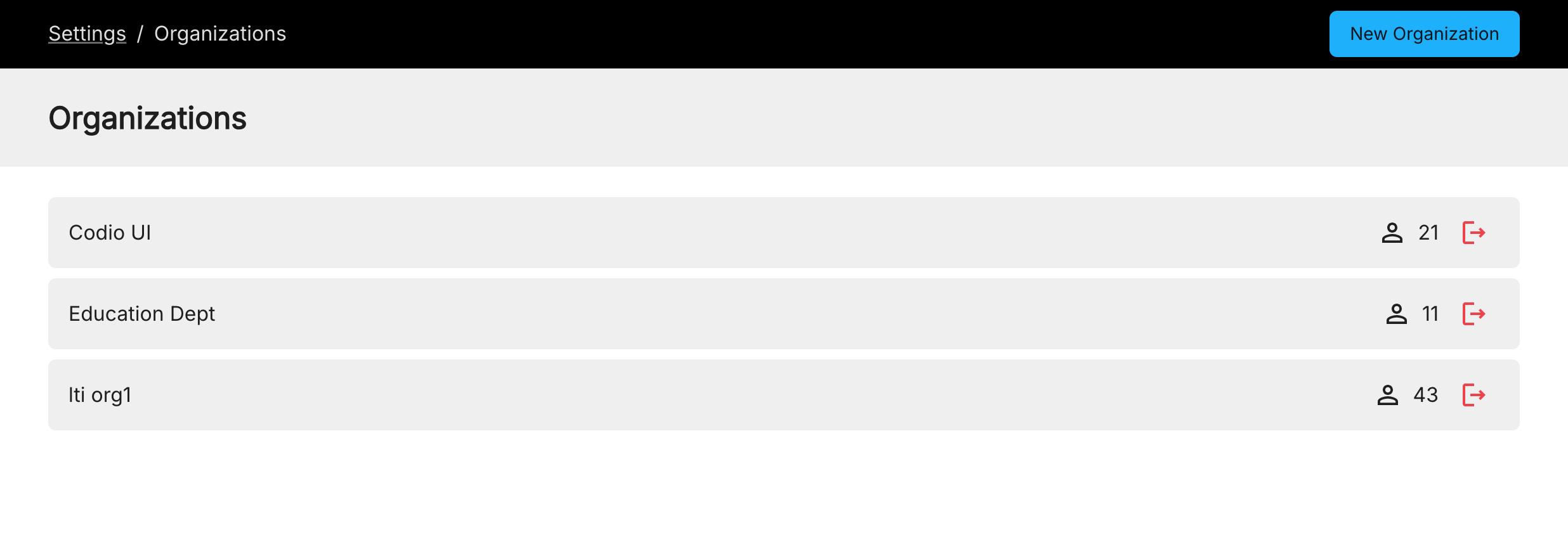
Click the Members tab.
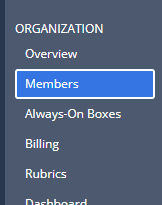
You can view members by the group to which they belong (Owners, Test Students, Teachers, Students, and Users without course).
Owners - Users with the Admin role.
Test Students - Demo student accounts created with your organization.
Teachers - Instructors who have registered with your organization. You can also set a teacher account to read only where they only have access to courses in Teaching mode; they cannot add, edit, or delete any content in a course.
To set a teacher as read only, toggle their status to Read Only.
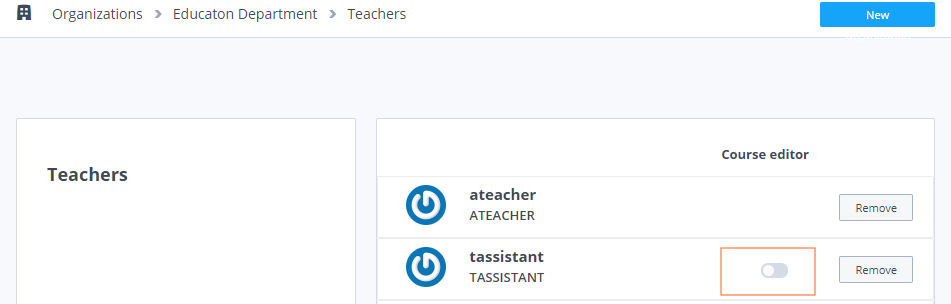
Students - Students who have registered for courses in your organization.
Users without course - All users that are not members of a course as a result of a course being deleted or because a new user has joined your organization but is not yet a Teacher or a Student in a course.
Click the trash icon, on the right hand side, for users you want to remove from your organization.
Note
Removing users from your organization does not delete their Codio account. Only the account owner can delete users.