Add Questions to an Assessment Library
You can add assessments to a library to reuse them across multiple projects and courses.
Important
Before you can add questions to an assessment library, an Admin in your organization must create an organization assessments library. See Create an Organization Assessments Library for more information.
How to Add Questions to a Library
Create the assessment (see Add a New Assessment). Keep the following in mind:
Layout considerations:
Assessments on pages using the 1 Panel without tree layout are saved with a simple layout.
Tagging for searchability:
Use the Metadata tab to tag your assessment so it appears when searching the assessments library.
Including dependencies:
Use the Files tab to include all dependent files (grading scripts, images, etc.) so the assessment works properly when added from the library.
Once the assessment is created, click Save in Library in the lower right corner on the assessment page.
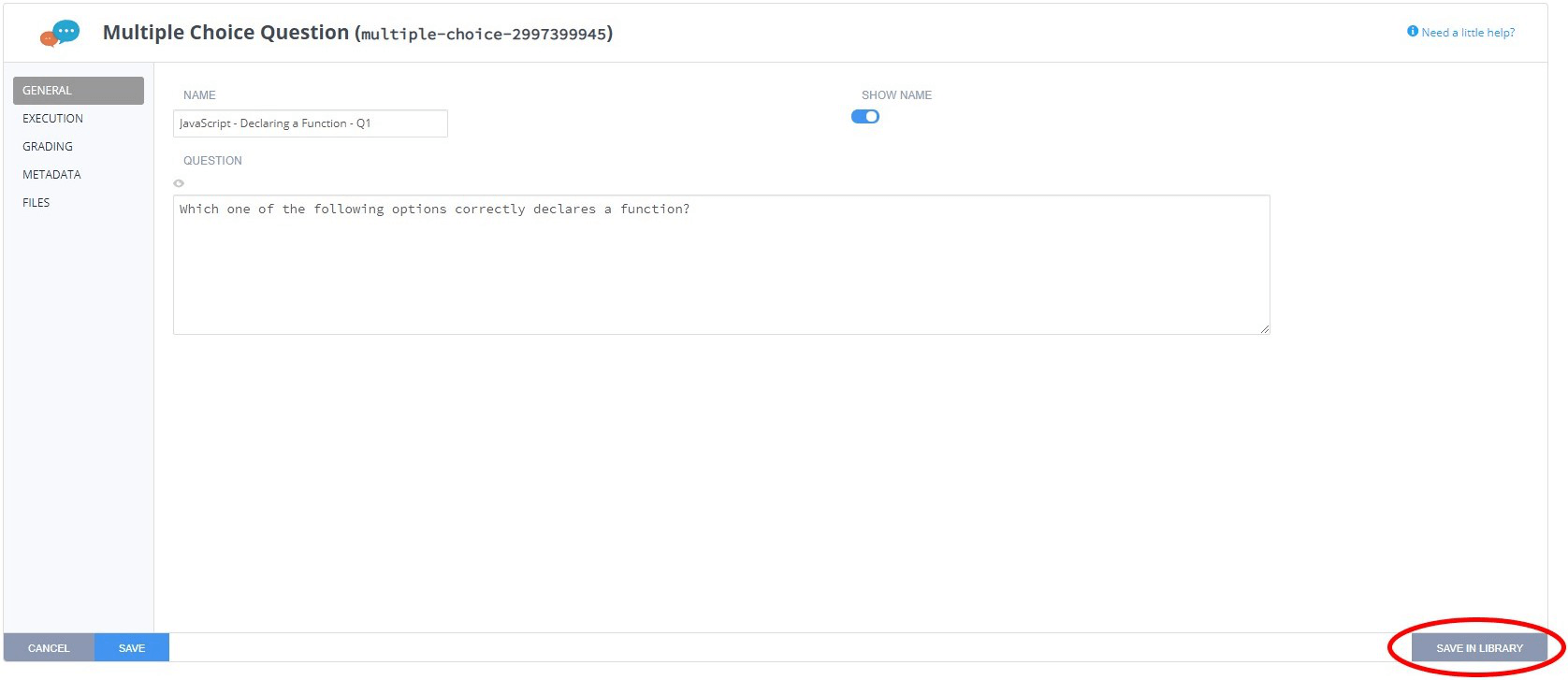
On the Select Library dialog, choose the library from the drop-down list.
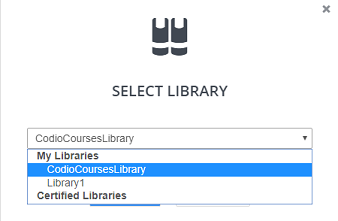
Click Select to save the assessment to the library.
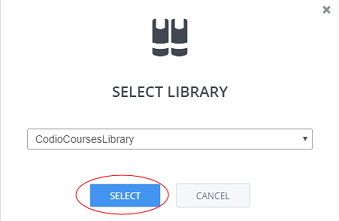
Warning
If you receive an error message, ensure that you have write access to your organization’s assessment library. See Create an Organization Assessments Library for more information.
Once a question has been added, follow the steps in Update an Existing Assessment from Library to update your assessment with the newly added question.