Batch Groups Upload
You can organize student groups in bulk using a CSV file for assignments where you have enabled Pair Programming.
To upload the groups, follow these steps:
On the Courses page, click the course that contains the assignment for which you want to set up groups.
Click on the Bulk Settings tab and press Open Updater button in the Group Settings section.
Select the CSV file in which you have defined all the groups details and press Upload groups button
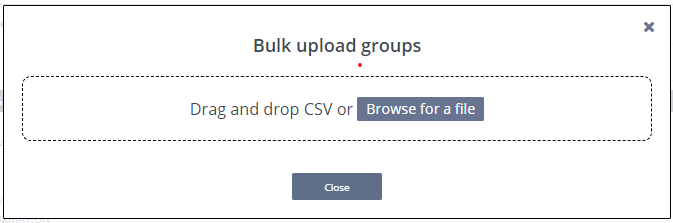
You can download a csv template file from the Download Template setting in the Group Settings area. Update the fields as needed and use that csv file to upload student groups.
The CSV contains 3 columns:
group_name - enter the names you want to assign to the groups like Group 1, Group 2, etc.
user_id - enter student’s id to whom you want to assign to that particular group
user_email - enter student’s email address to whom you want to assign to that particular group
One of the user_id or user_email fields is required.