Preview Courses and Assignments
You can preview a course and assignments as a student by logging into one of the Test Student accounts that are provided with your Codio account. Follow these steps to preview a course:
Click the Courses menu item then click the course that includes the assignments you want to preview
Go to the Overview tab.
Click the assignment to open it. You should see a list of Test Students. If you do not see Test Students, see Add or Remove Students in a Course to learn how to add students.
Use one of the following methods to login as the student:
Click the Options menu to the far right of the student’s name and choose Login as.
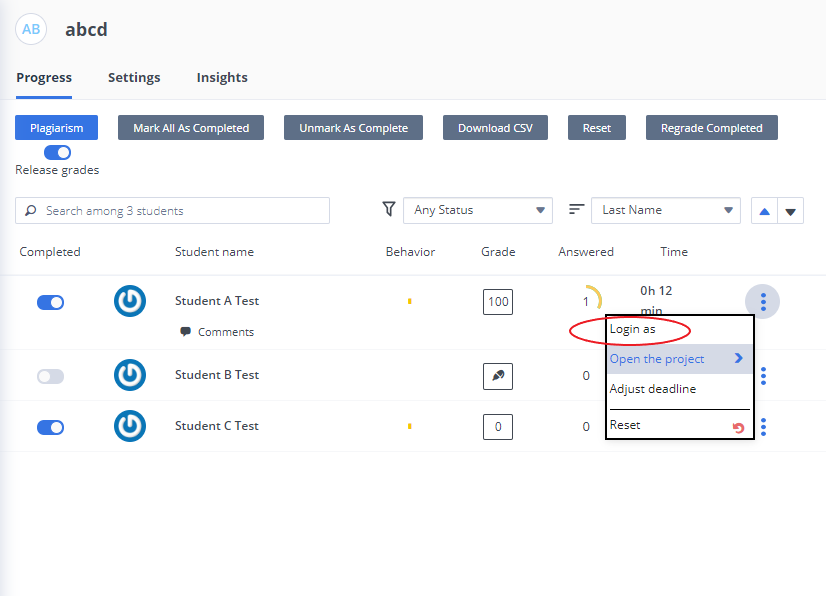
Click the Students tab and then click the Login as button to the right of the student’s name.
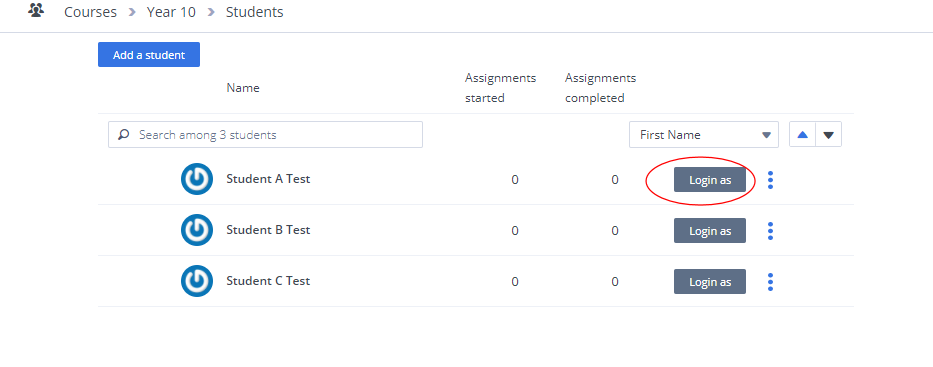
To return to your teacher account, click Switch back to teacher’s account.
Preview assignment as teacher
You can also preview an assignment as a teacher after you have added them. Follow these steps to preview an assignment in Overview mode:
On the Courses page, click the course that includes the assignments you want to preview.
On the Overview page, click the Preview button.

Within the Guide Editor, the “View as Teacher” setting defaults to off, so select the settings gear and ensure it is toggled on. When View as Teacher is toggled on, you can see additional guidance appear in the Guide that students can not see.
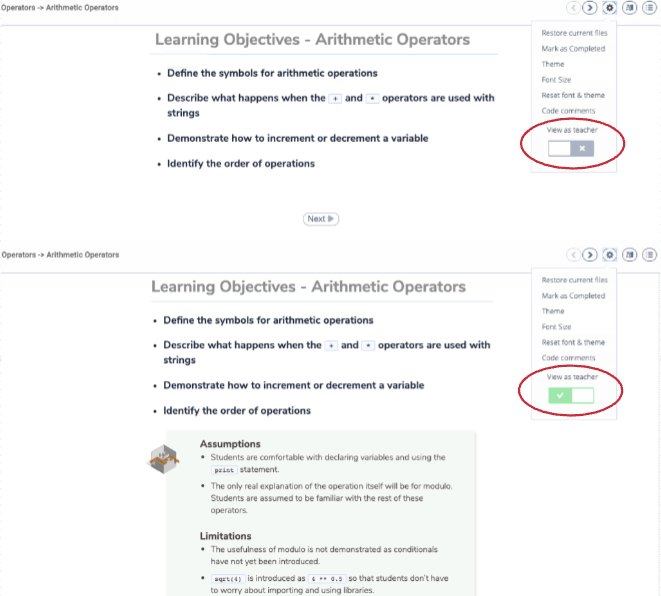
Note
Each time you preview an assignment, it opens as new. Anything you may have added as notes to your preview is not saved.