Add Teaching Assistant to a Course
Teaching assistants can be added to a course by sending them an invite. They can then switch between being a teacher and a student. When they are in teacher mode, they can see all the courses in which they are set as a teacher; when in student mode, they see all the courses in which they are set as a student.
Follow these steps to add a teaching assistant to a course:
From the Courses page, select the course to open it.
Click the Teachers tab.
Enter the teaching assistant’s email address in the Invite Teacher box.
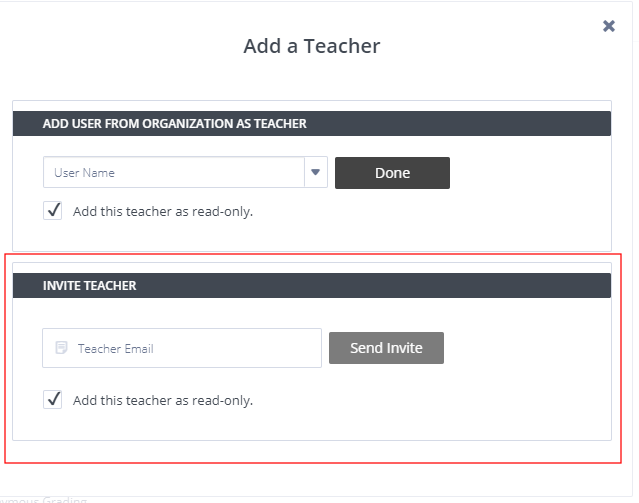
If you want to restrict the teaching assistant to only be able to view the course but not edit its content, check the Add this teacher as read-only check box. You can change this later by toggling the Course Editor setting switch.
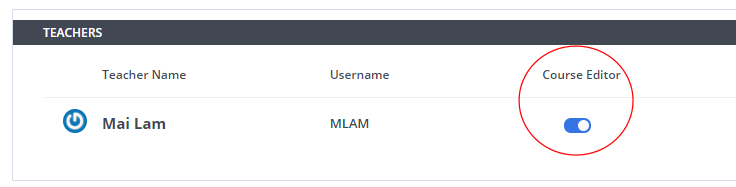
Click Send Invite.
Enable teaching assistant to be a student in course
To enable a teaching assistant to be a student in a course, copy the Student Invite URL on the Students page, selecting the Add a student button and send it to your TA. The TA can paste it into a browser and they will be added to the course as a student.