Customize Run Button
The Codio IDE offers the ability to customize the Run button, similar to using the alias command in the command line. When you click Run, a new terminal window opens to run the command. You can also force the command to run in an existing terminal window instead of opening a new window.
Configure Run to open new terminal window
To customize the Run button to open a new terminal window where you can see the output, you must edit the .codio file in the root (/home/codio/workspace or ~/workspace) of your project.
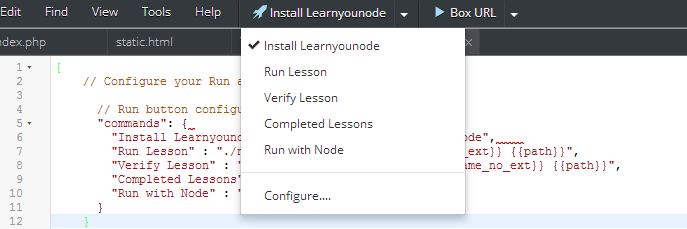
In the .codio file, locate the lines below, and then copy and paste the following code:
{
// Configure your Run and Preview buttons here.
// Run button configuration
"commands": {
"Install Learnyounode" : "npm install -g learnyounode",
"Run Lesson" : "./ns-executes.sh run {{filename_no_ext}} {{path}}",
"Verify Lesson" : "./ns-executes.sh verify {{filename_no_ext}} {{path}}",
"Completed Lessons" : "learnyounode",
"Run with Node" : "node {{filepath}} 3 4 5"
}
}
When you click the Run button, it executes the last selected command.
Configure to run in current terminal window
If you want to configure the Run button to run commands in the current terminal window, modify the id field in the .codio file as follows:
{
"commands": {
"Node version": {
"id": "terminal_1",
"cmd": "node --version"
},
"ls": {
"id": "terminal_1",
"cmd": "ls"
}
},
// Preview button configuration
"preview": {
"Project Index (static)": "http://{{domain}}/{{index}}",
"Current File (static)": "http://{{domain}}/{{filepath}}",
"Box URL": "http://{{domain3000}}/"
}
}
Note
Commands with the same id will share the same terminal window.
The terminal id should be “backend-guide” to execute a command in the terminal window opened by guides.
When modifying the .codio file, you can also use the following tokens in the shell commands:
{{filepath}}- inserts the path and full file name (/path/to/file.ext).{{path}}- inserts only the path to the selected file (/path/to/).{{filename}}- inserts the filename with its extension (file.ext).{{filename_no_ext}}- inserts the filename without the extension (file).{{domain3000}}- inserts the public url to your box; word1-word2-3000.codio.io to access over port 80, which is useful if your corporate firewall blocks ports other than 80 and 443.{{domain80}}- can also be used instead of {{domain3000}} and it inserts the public url to your box; word1-word2-80.codio.io to access over port 80.{{domain}}- inserts the alternate public url to your box; word1-word2.codio.io; be aware that you will usually need to specify a port to reach a service running on your box (for example, word1-word2-<port>.codio.io).