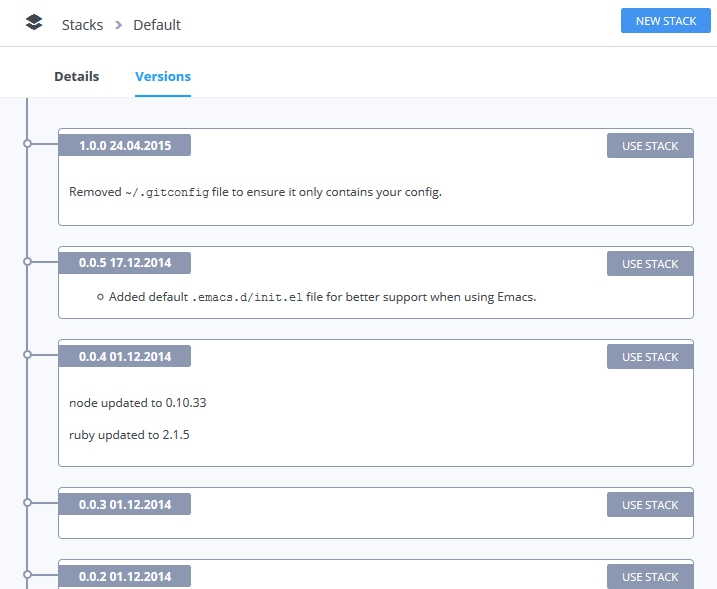Update a Stack
After creating a new stack, you may want to update the stack properties or take another stack snapshot from a Codio project. You can update your stack from the Stacks area on the Codio dashboard or from the IDE.
Update stack from the dashboard
To update the stack from the Codio dashboard, follow these steps:
In the top menu bar, select Stacks from the Build menu.
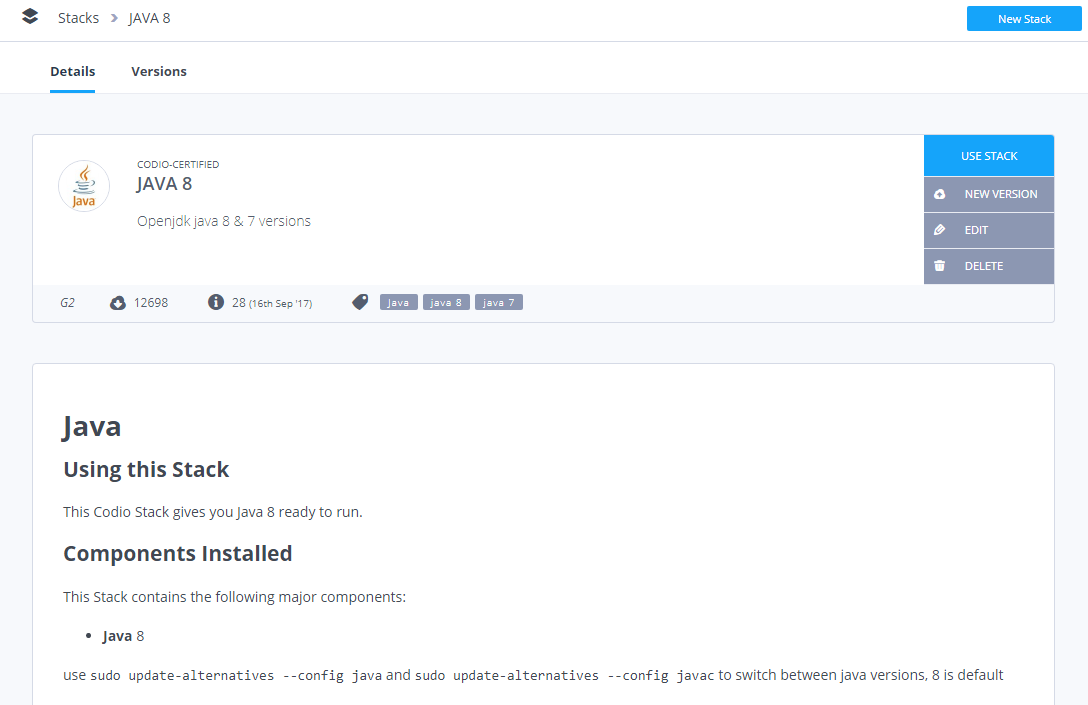
Click the pencil icon to update the Stack Name or Description.
Click New Version to create a new version of the stack and then choose the project from which the stack should be generated from the Source drop-down list.
Add a comment describing what has changed since the last version. A new version is generated (this can take a few minutes).
Update stack from the IDE
You may find it easier to update a stack from within the IDE and the project that you are currently working on. After you have finished making changes to your box (installing new components etc.), follow these steps to create a new stack version:
Click the Projects tab on the menu bar and choose Stack > Create New.
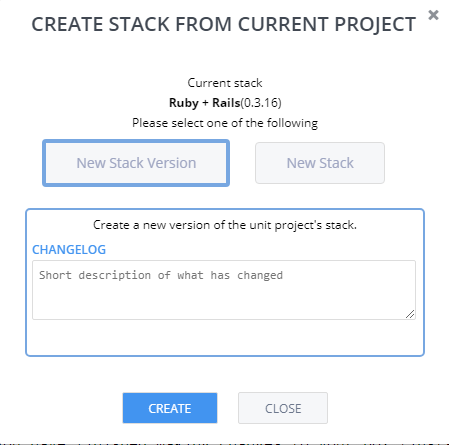
Click New Version and enter a description of the changes since the last stack version. A new version is generated (this can take a few minutes).
If your stack is pointing to the latest version, you’ve completed the procedure. However, if the stack is pointing to a specific stack version, you must change it to point to the latest version or the version you just built.
Click Project on the menu bar and choose Stack > Settings to point to a different stack.
View stack version history
You can view the version history of a stack from the Stacks page on the Codio dashboard. Select the stack from the listing and then click the Versions link at the top of the page.