Batch Assignment Update¶
You can do the batch update of some assignments settings like Start date/time of the assignment, Closing date/time of the assignment, Action when assignment closes (for more information about these settings, see Assignment Duration), Prime Assignment Containers and Virtual Coach settings using a CSV file.
To batch update the assignments settings, follow these steps:
On the Courses page, click the course that contains the assignment you want to edit
Go to Bulk Settings area and press Open Updater button from Update Assignment Setting
Select the CSV file in which you have defined all the required settings and press Parse CSV button
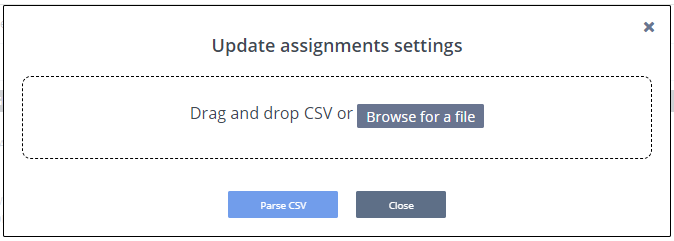
You can download the csv template file of your course from Download Assignment Information setting present in the Bulk Settings area. You can update the fields as per your requirement and use that csv file to update the assignment settings.
Things you should know about the csv template:
Header names must be same as row 1 of above CSV
If the specific field is empty then the respective setting will not be updated
All field are case-insensitive so complete and COMPLETE are same
Date format is mm/dd/yyyy
In the column ‘assignment’, instead of Assignment Name you can also use Assignment ID or LTI Integration URL of the assignment for the assignment identification (sometimes you may have multiple assignments with the same name so you can use these other unique identifiers to avoid any conflicts)
Check out Get the Course and Assignment ID to see how you can get the assignment ID.
Check out LTI Integration Assignment URLs to see how you can get LTI Integration URL of the assignment or you can export the LTI Integration URLs of all assignments in the course, see Export LTI Settings
You can define one of these 3 possible actions when the assignment closes - Complete, Disable, Complete_and_Disable
If Prime Setting is not enabled for the assignment but the prime_time is defined in the CSV then the Prime setting will be enabled automatically
You will see the test result in the CSV Test Run section (you may also see the error messages if something is not correct in your CSV file)

Click Update Assignments to reflect these settings to your actual assignments settings